Whenever I try to print a Google Map (using their interface) it cuts off the edge of the map.
How do I print the whole map showing?
Whenever I try to print a Google Map (using their interface) it cuts off the edge of the map.
How do I print the whole map showing?
To save and print images from Google Maps, you should use Google Map Saver.
Google Map Saver (GMS) offers you an easy and free way to download big Google Maps on your PC as JPEG, PNG-8, PNG-24, BMP or Targa files. GMS is light (only ~400 KBytes) and very easy to run since doesn’t have an installer. You can save maps up to 12000 x 12000 pixels and then print them the way you like.
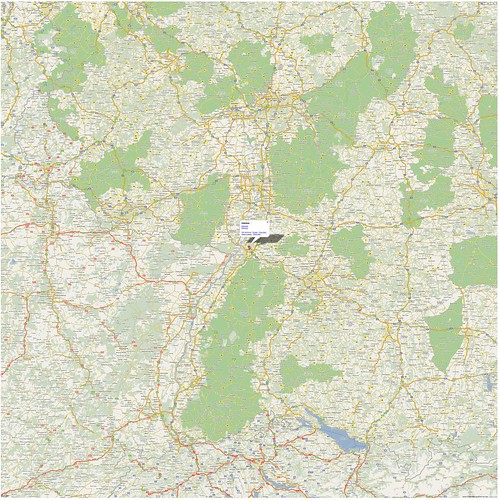
A simple thing you could try is just to take a screenshot of the map, and then print it via some other program.
I haven't had this problem before, so it's possible it's your particular environment or printer.
Admittedly these are a bit painful, but here are a couple of workarounds: