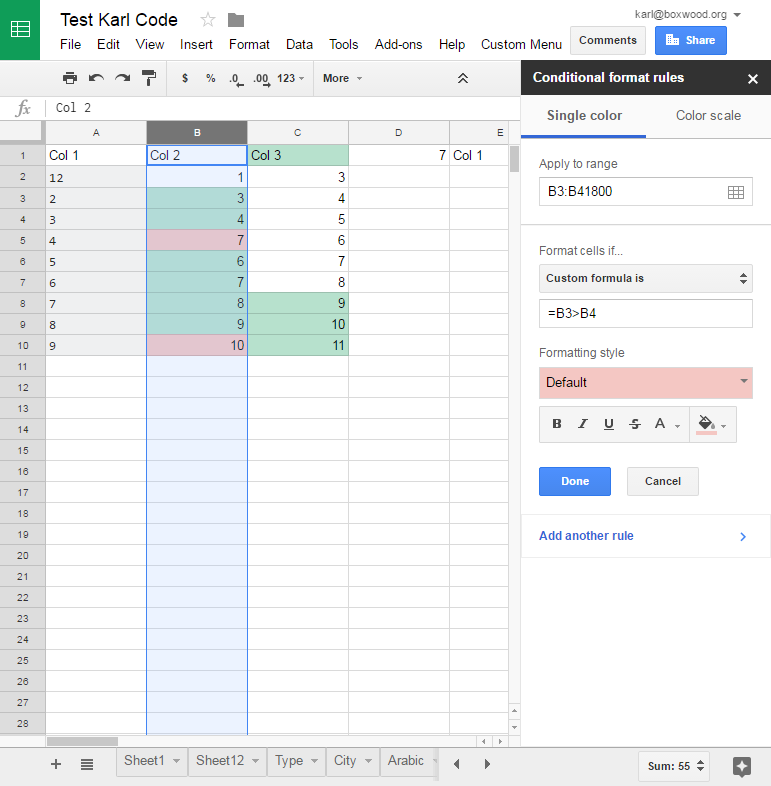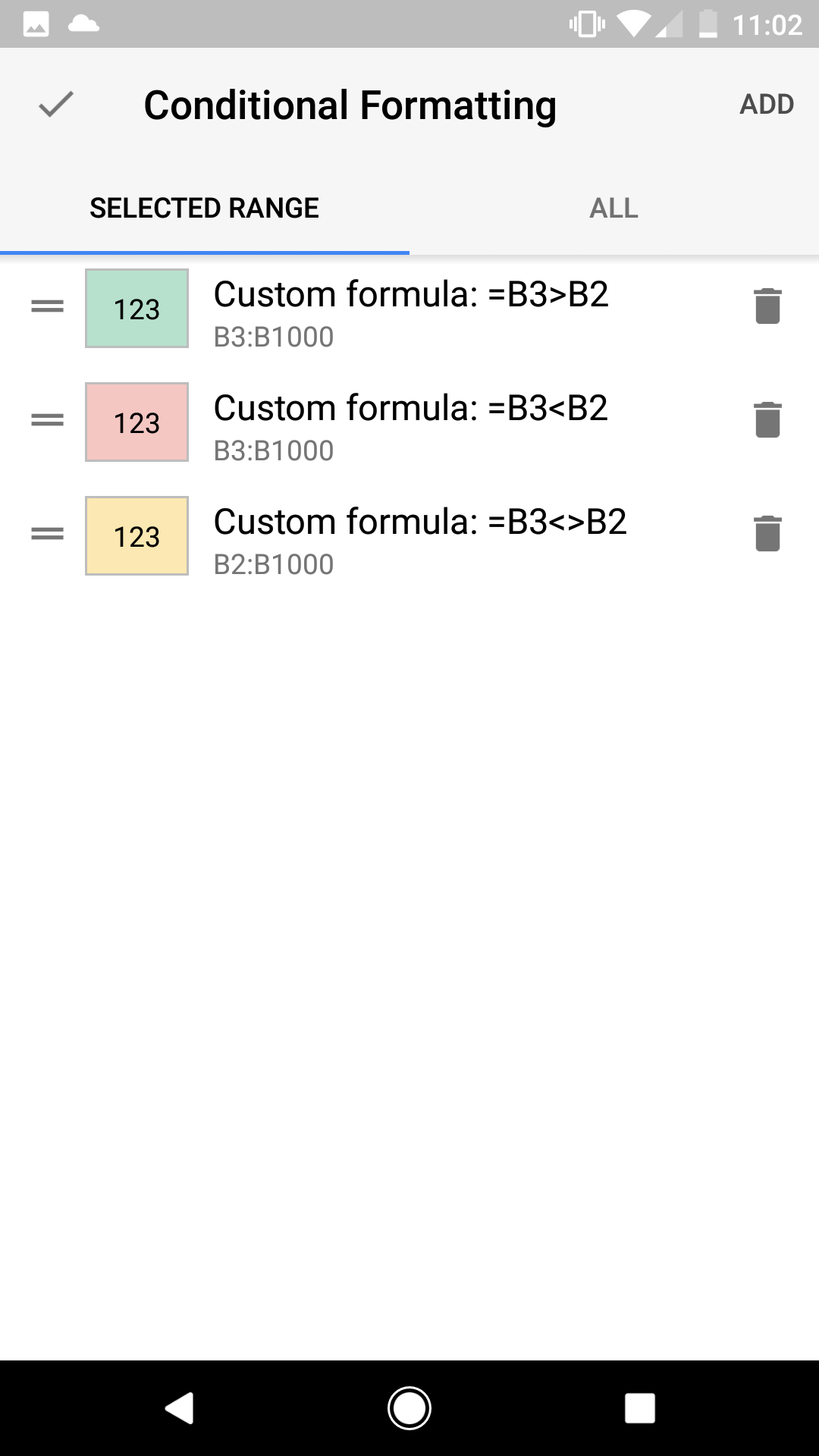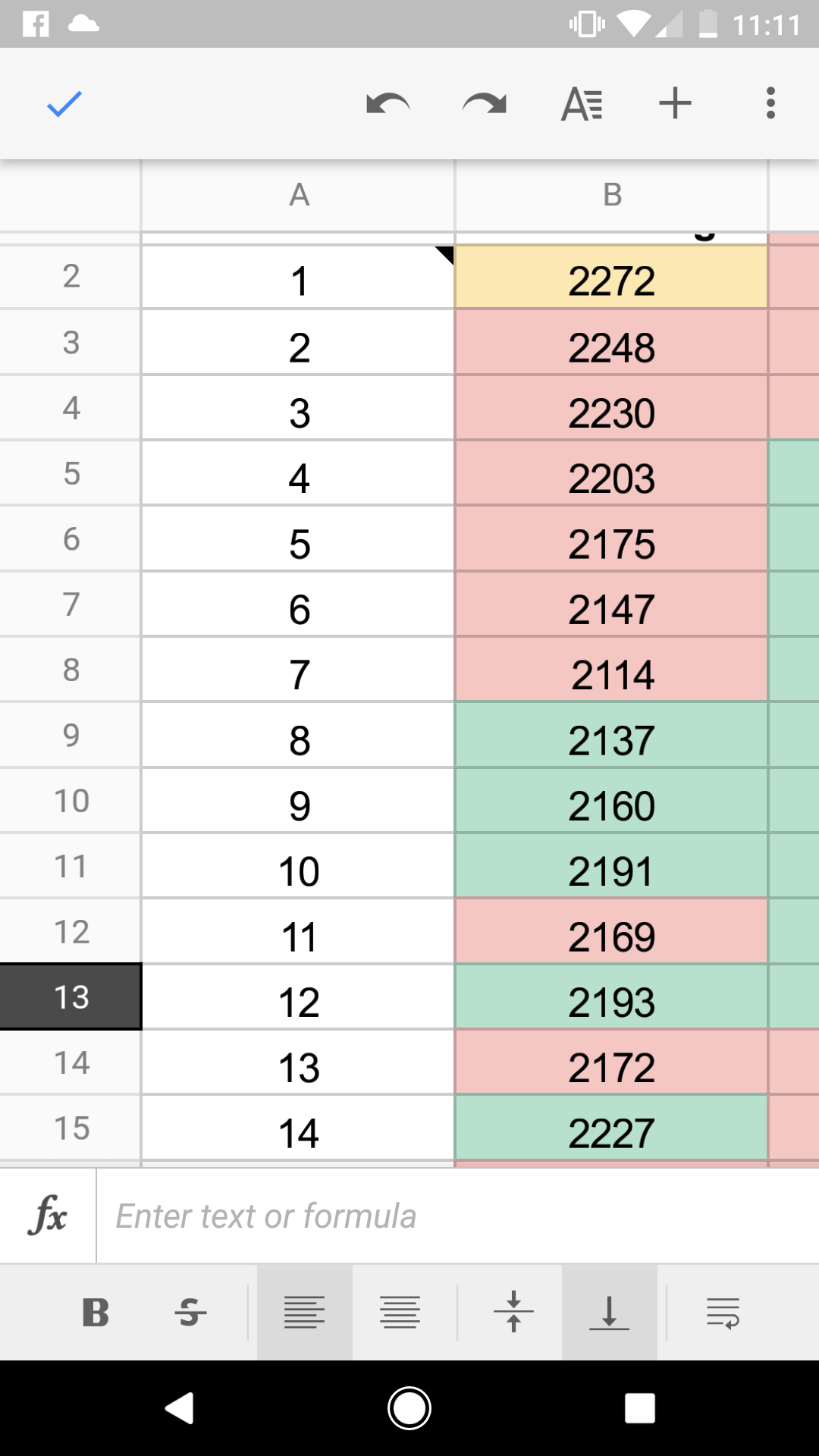I have column B with different values on different rows and I want to set a rule that , for example cell b3 turns red if the value is smaller than that of B2 and green if it's bigger. I know I need to use conditional formatting, but not sure how?
I tried the solution here (How to conditional format in Google sheets based on cell directly above it?) but that didn't work.
So what I want to say is: "if the cell's value is lower than that of the cell above it, color red, if the cell value is higher than that of the cell above it, color green".