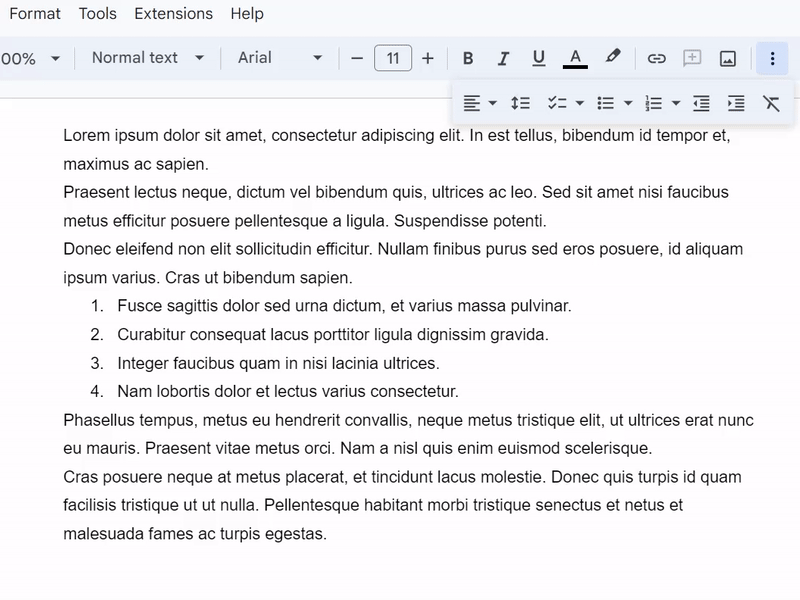I want a blank line between my text paragraphs but not between items in lists.
I know I can do the former with Format > Line spacing > Add space after paragraph and then Update normal text to match
That also adds space after each list item in my document's lists. I know I can fix each one individually with Format > Line spacing > Remove space after list item.
I would like to set it so that every text paragraph has space after, while every list item does not.
How can I do that?