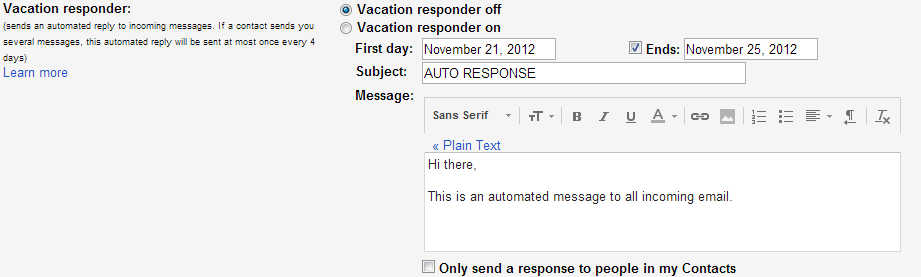I've created a canned response. How can I use the filtration system for auto response in Gmail to reply to ALL incoming?
Granted, I would only care for the auto response to be sent only to humans. I just figure it's easier to just target all instead of being able to target the very broad majority with a trillion of filters.
Any tips or tricks?