I have a similar problem to the person with this question.
The e-mails I receive aren't totally unwanted though, but legitimate newsletters. They clutter my inbox though. And as the fella above I noticed that I have difficulties filtering some - but oddly enough not all! - emails coming from a mailing list provider such as AWeber or MadMini. The problem with these pesky mailing list providers is:
Gmail doesn't seem to recognize those as a mailing list in the sense of a collaborative mailing list as it is used by NGO's, political-, student-, mum- and nerd-groups, i.e. usually I cannot filter them by using the "list:" filter that is visible in the third example within my screenshot below:
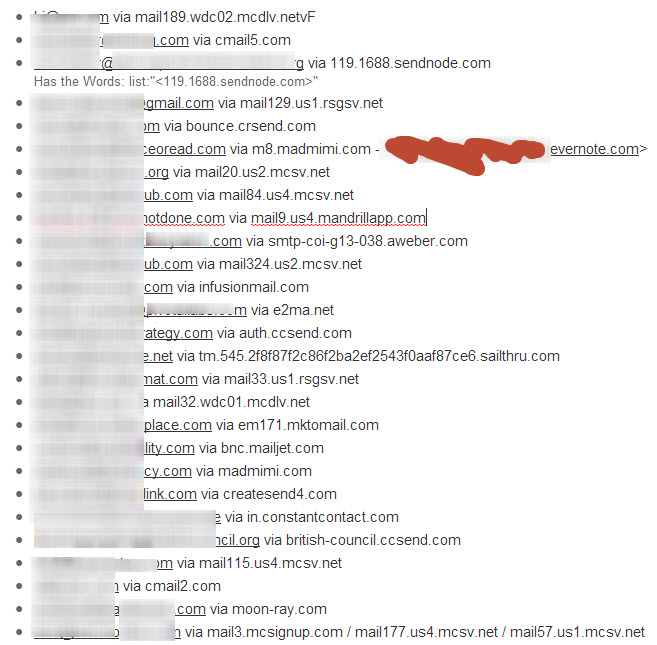
Another thing I heard / noticed: Some of these e-mails run via the same mailing list provider, but even though the (individual) sender/marketer doesn't intend it to, the mailing list provider somehow seems to use a different "via" URL! As you can see in the screenshot e.g. in the last example / row. All those little numbers in front of the top-domain seem to regularly and randomly get changed, making it impossible to filter for the domain itself! Except if I would set a wild card for *.mailing-list-provider-A.com. Which is overkill though: What if I want to receive some content from companies that use "mailinglist provider A", but not some e-mails from others that use company A?
