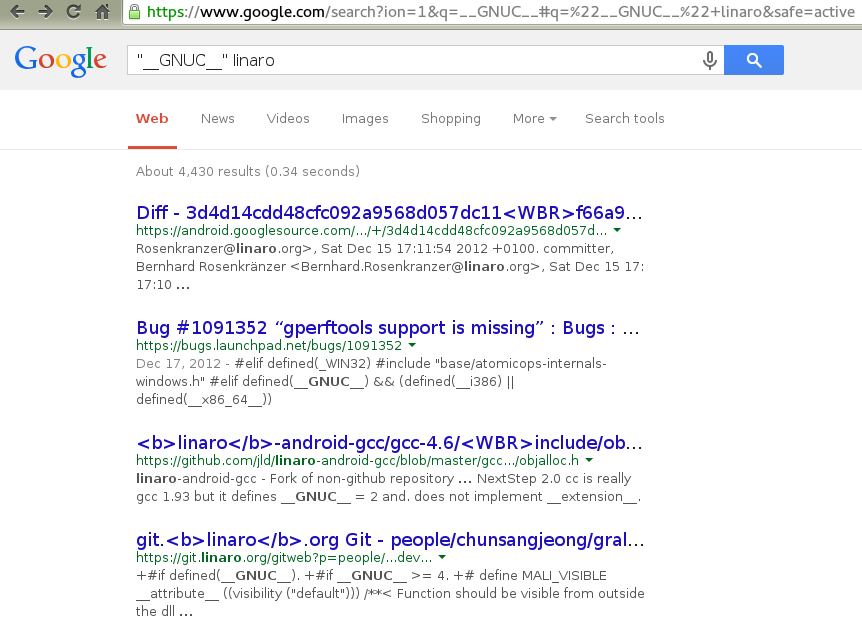Interesting - this appears to be specific to you, as I can't replicate the same query under Chrome non-incognito.
Since it is happening with all extensions disabled, try creating a new user profile for Chrome.
For Linux users:
Exit Google Chrome completely.
Go to Computer or your preferred file manager.
Select Go > Location.
Enter the following directory in the text field:
~/.config/google-chrome/
Locate the folder called "Default" in the directory window that opens and rename it as "Backup default."
Try opening Google Chrome again. A new "Default" folder is automatically created as you start using the browser.
If you wish, you can transfer information from your old user profile to your new one. However, this action is not recommended, since a part of your old profile may be corrupt.
With that in mind, to transfer your old bookmarks, copy the "Bookmarks.bak" file from the "Backup default" folder to your new "Default" folder.
Once moved, rename the file from "Bookmarks.bak" to "Bookmarks" to complete the migration. All other browser data will remain in the "Backup default" folder, but you won't be able to transfer it to your new profile.
For Mac users:
Quit Google Chrome completely. (Command + Q, Force Quit if Chrome is nonresponsive)
Go to the Go menu > Go to Folder.
Enter the following directories in the text field, then press Go.
~/Library/Application Support/Google/Chrome/
Locate the folder called "Default" in the directory window that opens and rename it as "Backup default."
Try opening Google Chrome again. A new "Default" folder is automatically created as you start using the browser.
If you wish, you can transfer information from your old user profile to your new one. However, this action is not recommended, since a part of your old profile may be corrupt.
With that in mind, to transfer your old bookmarks, copy the "Bookmarks.bak" file from the "Backup default" folder to your new "Default" folder.
Once moved, rename the file from "Bookmarks.bak" to "Bookmarks" to complete the migration. All other browser data will remain in the "Backup default" folder, but you won't be able to transfer it to your new profile.
For Windows users:
Exit Google Chrome completely.
Enter the keyboard shortcut Windows key +E to open Windows Explorer or go to Start > Accessories > Windows Explorer.
In the Windows Explorer window that appears enter the following in the address bar.
Windows XP: %USERPROFILE%\Local Settings\Application Data\Google\Chrome\User Data\
Windows Vista/ Windows 7/ Windows 8: %LOCALAPPDATA%\Google\Chrome\User Data\
Locate the folder called "Default" in the directory window that opens and rename it as "Backup default."
Try opening Google Chrome again. A new "Default" folder is automatically created as you start using the browser.