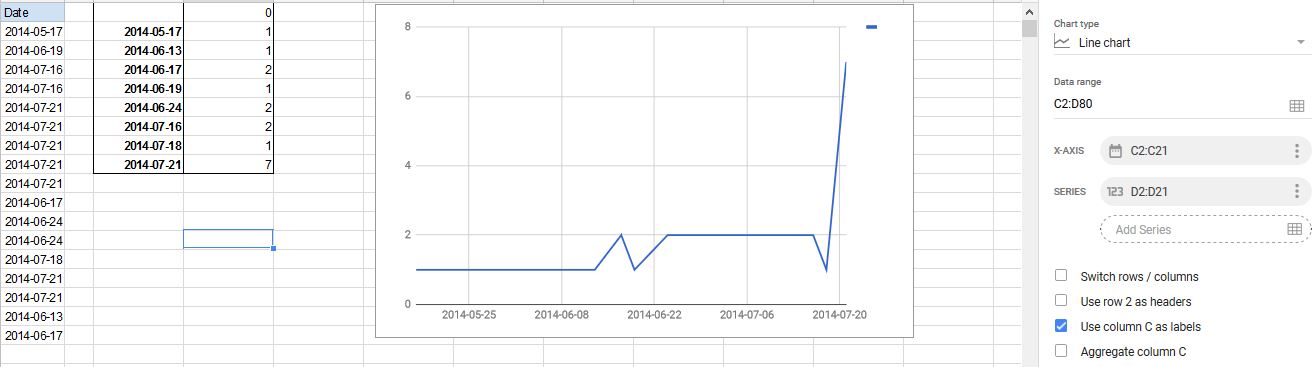I have a column in my spreadsheet that contains only Date values, like:
2014-05-17
2014-06-19
2014-07-16
2014-07-16
2014-07-21
2014-07-21
2014-07-21
2014-07-21
2014-07-21
2014-06-17
2014-06-24
2014-06-24
2014-07-18
2014-07-21
2014-07-21
2014-06-13
2014-06-17
How do I have Google Sheets give me, say, a line chart depicting how many of each date are in the column, like:
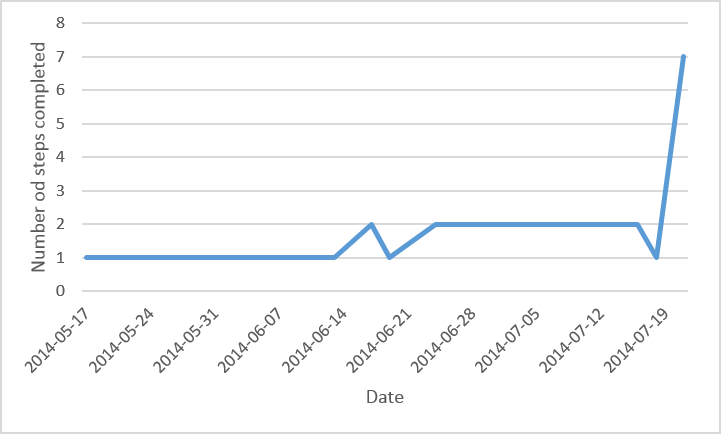
If the above dates were the only ones I was working with, this wouldn't be a problem. However, there are up to 20 new dates added every day, and none removed. I want this to happen as automatically as possible, without having to add a new cell or update a formula every day.