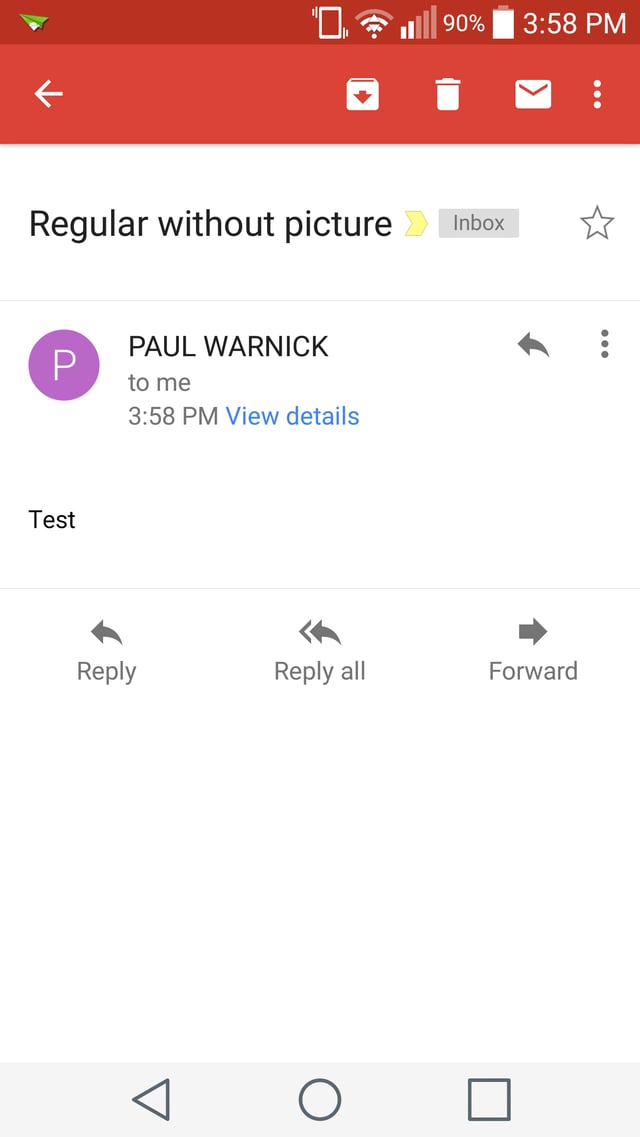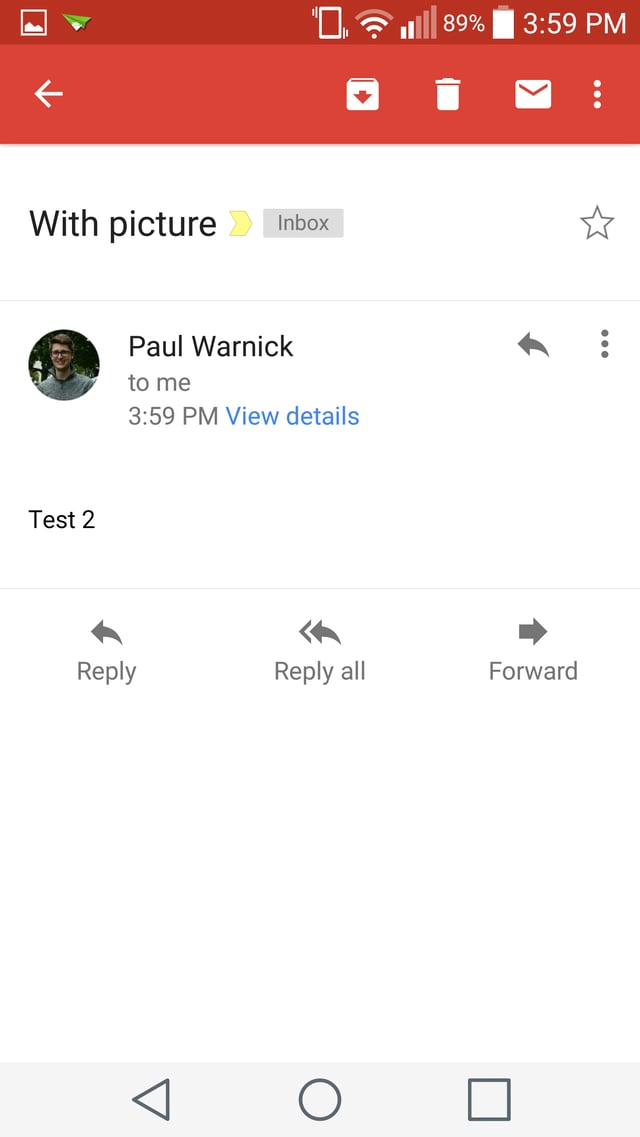Recently I've noticed that if you have a picture associated with your Google account, and you send an email using your Gmail account to someone using the Gmail mobile app. That picture will show on the email instead of a circle with the first letter of their name (see pictures below).
Sent from non-Gmail account:
Sent from Gmail account:
The first picture above is what the recipient would see if I was to send an email from a non-google (no picture) account.
The second is what the recipient sees if I send the email from my Gmail account.
My question is:
Is there a way to set a display picture for all other "non-Gmail" accounts that I have associated with the Gmail mobile app?
For example if I was to use the Gmail app to send an email with my Hotmail account, the recipient (if they're also using the Gmail app) would see the my display picture instead of just a coloured "P" in a circle.