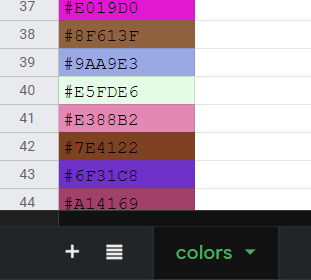Based on my data, I calculated values of hexadecimal color codes. I want some cell (I don't care whether it's an empty cell at the end of the row or the same cell) to be the color based on the code.
I don't want to use conditional formatting because it changes to a specific color or color gradient, not a specific hexadecimal value. I also have the RGB values if it is easier with those. This may not even be possible, but it would be really great.
I can change the color of each cell manually, but I will be updating the data which will update the hex value and I want the color to update automatically as well.