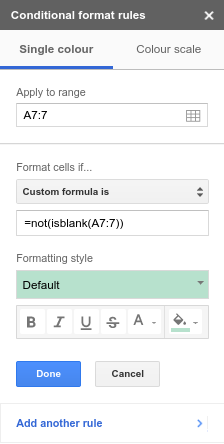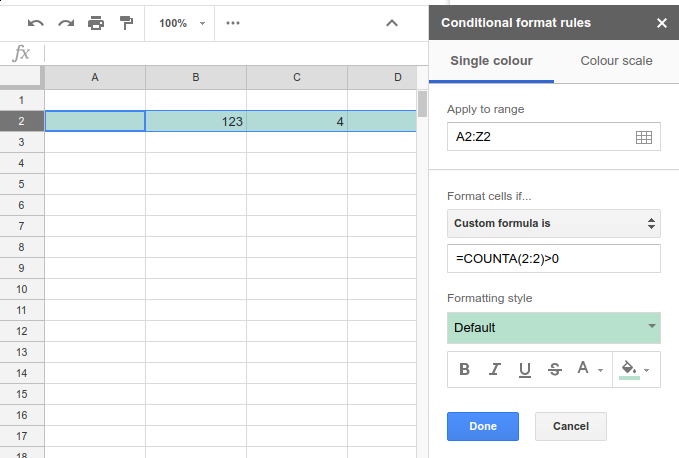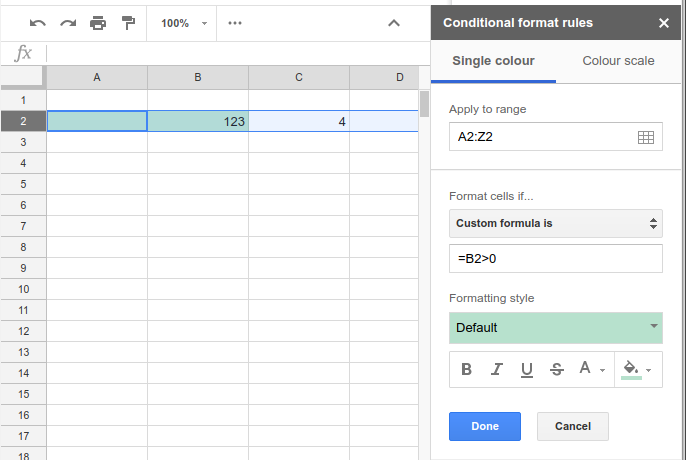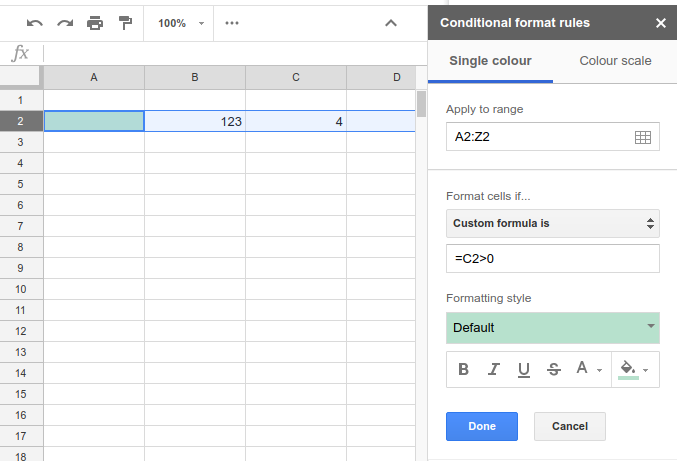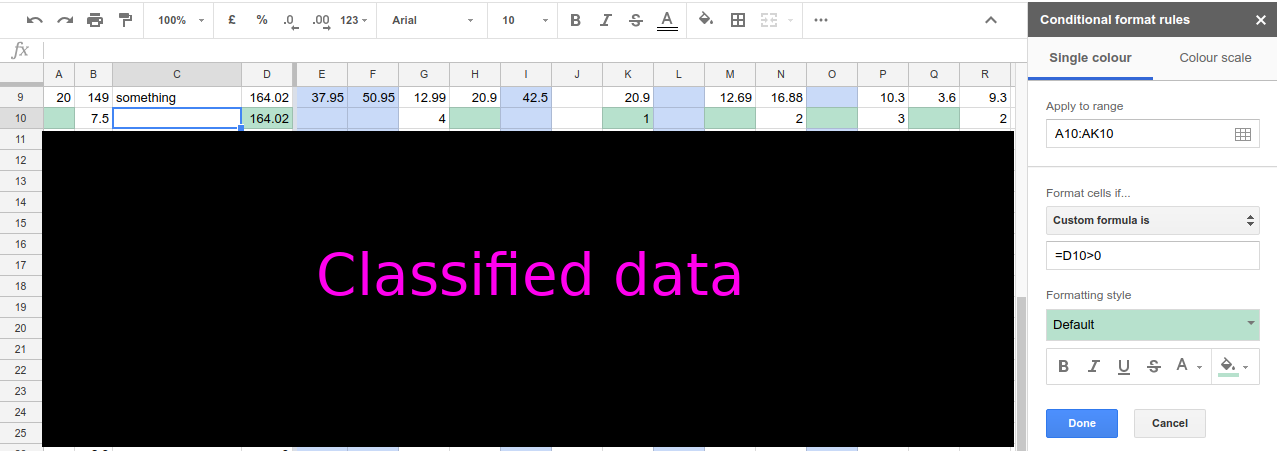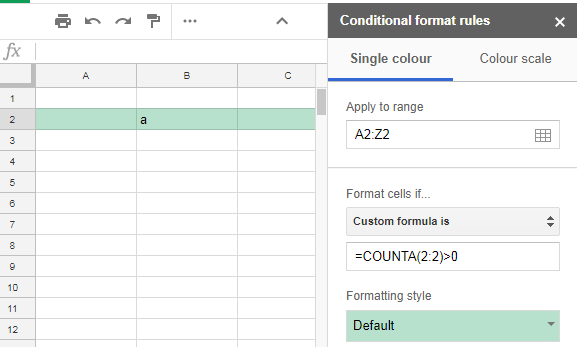Conditional formatting, even when applied to the whole row/column, treats each cell individually and applies formatting only to the cells that meet criteria.
Example:
An attempt to highlight whole row 7 if any of the cells is not blank:
Result: As mentioned above, highlights only specific cells, not the whole row.
If only there was a range-aware version of the isblank() function, that would operate on a range of cells instead of treating each cell individually. Like so: =not(isblank(row(A7:7))) - This works not as desired, i.e. it evaluates row(A7:7) as an integer literal 7, and, since 7 is not blank, the whole expression evaluates to TRUE, regardless of the contents of the cells.
Is it possible to achieve this range-aware formatting on formula level, i.e. without a custom script?
(Yeah, yeah, I'm aware that a custom script for that is not that time-consuming to write, but more people might be facing the same problem, so a more user-friendly solution is welcome.)
Update 6/14/2018:
Formatting in google sheets seems to be buggy and/or poor-documented. That might be the reason why @Ceu Melo's solution works for me even with numbers, despite @Rubén claiming otherwise:
Bugginess demonstration:
An attempt to highlight whole row if a condition holds true for a specific cell (B2) in that row:
No better if B2 is changed to C2 in the condition:
On a real-world document it looks equally terrible:
Changing data format didn't seem to affect formatting behaviour at all.
In the screenshots it's set to "Automatic".