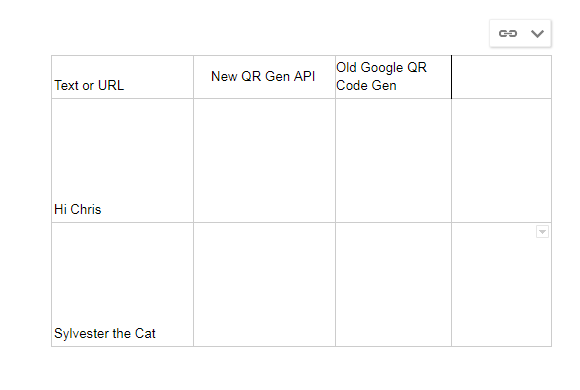Using the Avery Google Docs Add-on I am attempting to make some labels with QR codes on them.
You will need to open Google Docs then install the add-on in docs. you will also need a spreadsheet with a couple columns and rows of data to use it.
In my case; I can use the deprecated Google Docs Chart and a free QR Code API to create QR codes in Google Sheets. Both using the same =IMAGE(URL, [mode], [height], [width]) formula.
For example
=IMAGE("https://api.qrserver.com/v1/create-qr-code/?size=100x100&data="&ENCODEURL(A2),3)
and
=IMAGE("https://chart.googleapis.com/chart?chs=150x150&cht=qr&chl="&ENCODEURL(A2),3)
Cell A2 holds the data I want in the QR Code.
Example Google Sheet
The Avery add-on doesn't seem to add the QR Codes from either column. It just creates a table to match the Avery template with any text I've included. Nothing more. I have found manually copy-pasting works but that defeats the purpose of a merging app.
Does anyone have any other methods to auto-merge QR codes from google sheets or other solution?