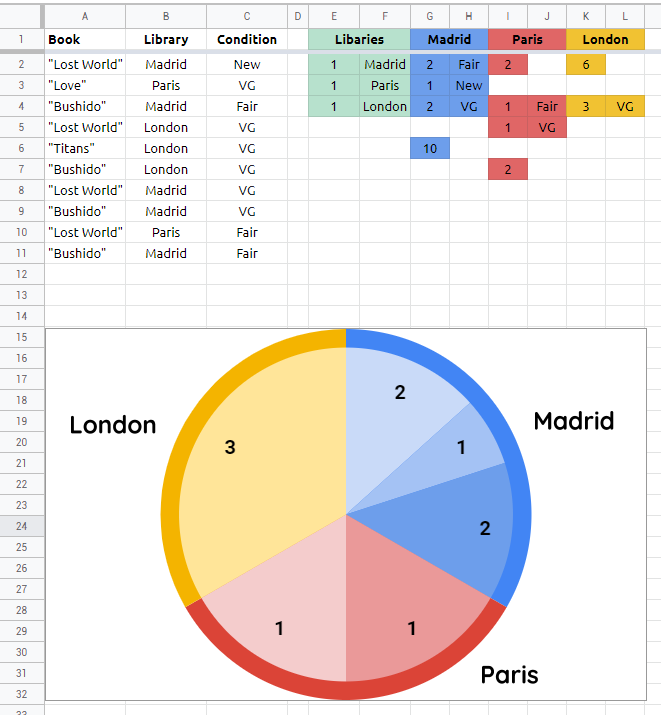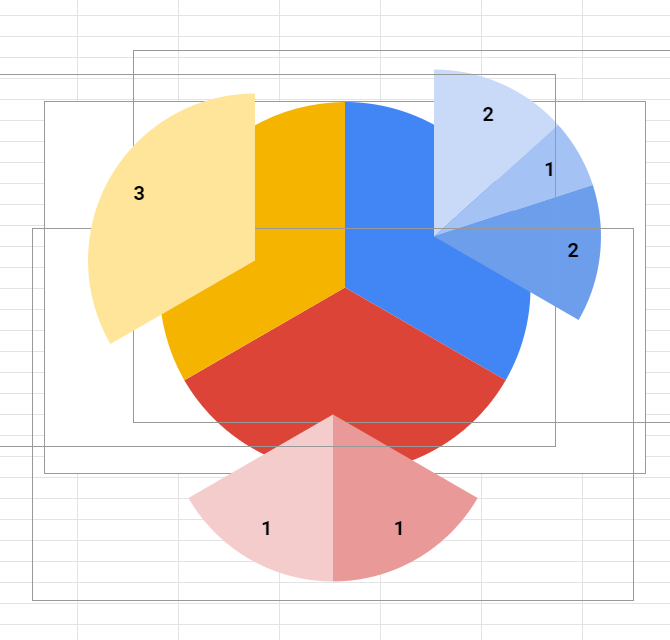I have a sheet that contains a list of books, with metadata about those books. Two columns that exist are the library within which the book is stored, and the condition of the book. I'd like to create a chart showing the number of books in each condition, per the library.
The table looks something like this (excluding other non-relevant metadata)
Book Library Condition
1 Example1 New
2 Example2 VG
3 Example1 Fair
4 Example3 VG
I'd like a table that used the Library column as labels, and had a display for each possible condition in each library. A cluster bar graph would work, but an ideal solution would be something like a double pie chart (where the large slice is the breakdown by the library, and that is the sliced by condition).