If I have moved a message out of my inbox, how can I move it back there? The Inbox label doesn't show up in neither tags nor folders and I don't have the Move to Inbox button.
-
If you didn't deleted it, it shows for sure in All Mail.– AlexCommented Feb 2, 2012 at 7:42
-
I mean that "inbox" shows in neither tags nor folders. I can find the message, no problem.– AdripantsCommented Feb 6, 2012 at 22:53
-
OK, got it. See my answer below.– AlexCommented Feb 6, 2012 at 23:04
5 Answers
Without opening it, just drag it to the Inbox label from the list of emails.
- Hover over the most left side of the message in the list and three vertical dots will appear besides the checkbox (see picture below).
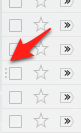
- Click and drag & drop it over the Inbox label.
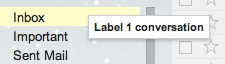
-
Note: this works even if you have multiple messages selected. Commented Jan 30, 2023 at 4:35
Short answer:
In the URL, replace #inbox with #all and press Enter to refresh the view. Then you get the missing Move to Inbox button.
Long answer and explanation:
I just had the same problem, so I believe I understand your exact situation and the reason for your question. So let me rephrase the question to this: "How do I move an open email that is not in the Inbox to the Inbox if the Move to Inbox button is not present?"
Normally the button Move to Inbox is present above the open email if the email does not reside in the Inbox folder.
But this is not always the case. If you happen to use an old URL for showing the message, the Move to Inbox button can be missing, even though it should be there due to the fact that the email is no longer in the Inbox. This can happen:
- if you used the browser's Back button or its history function
- if you have a stale view on the browser due to archiving that email separately (e.g. through another device or browser)
- when archiving the email on the same browser tab by removing the Inbox label (or if you hit Archive then go back on the browser).
For instance, I have an email with ID 14197daa44aa8fc5 which is no longer in the Inbox. (To test what I write below, replace this ID with an actual ID from one of your own emails.)
If I use this URL to display it the email:
https://mail.google.com/mail/u/0/#inbox/14197daa44aa8fc5
then the Move to Inbox button will not be there. Adjust to one of your own IDs to test it.
But if I use this URL to display it:
https://mail.google.com/mail/u/0/#all/14197daa44aa8fc5
the Move to Inbox button will be there.
The only change is that #inbox was changed to #all in the URL.
Note that the email is exactly the same in both cases, and that, in both cases, the email is not in the Inbox.
So, Gmail seems to look at the URL to determine whether to display the Move to Inbox button. Whether the current email is actually in the Inbox or not does not matter.
So, make sure there is no #inbox in the URL – change that part to #all and press Enter. Then you get the button.
-
Good, detailed explanation. This should be the top answer.– dinosaurCommented Dec 11, 2015 at 20:27
-
If you can find your message by searching for it, a button will appear at the top of the message. It says "Move to inbox." Click that button and the message will reappear in your inbox.
Alternately, you can select some other label from the labels dropdown and move the message into that label category.
Added:
You can also find your missing message by clicking the "All Mail" folder and move it into the appropriate folder.
-
2I can't find the "move to inbox" button. There is a "back to inbox" button, but that is just fo viewing the contents of the inbox. Commented Feb 6, 2012 at 22:51
Gmail doesn't have folders only labels. Every email, with only three exceptions, will always be found in "all mail". When an email enters gmail it has the inbox label. When you archive an email the inbox label is removed. If no other label was attached to the email it will still be in "all mail".
There three exceptions to the inbox label:
- spam
- emails altered by the filter system
- emails that you actually delete. Though this is very rare.
It is very hard to completely lose en email. Just search for it, or look in "all Mail"
Very simple: right click the email and click on Move to tab. Select Primary and you’re done.
-
This doesn't relate to the gmail web application, maybe it's your client. Commented Oct 4, 2015 at 11:28
