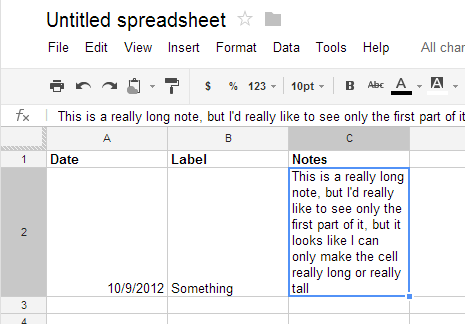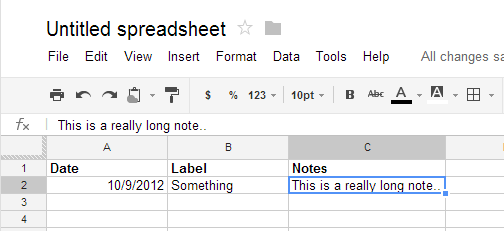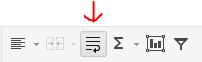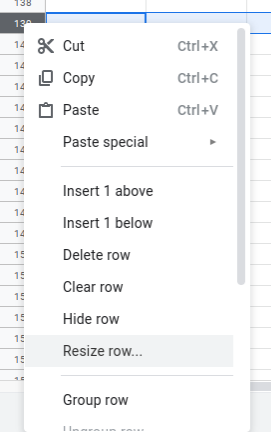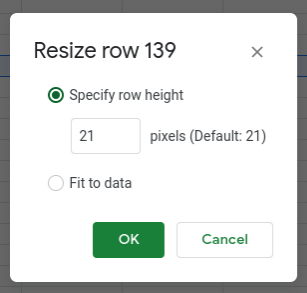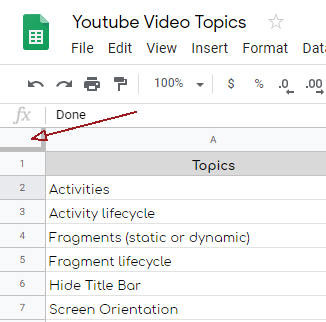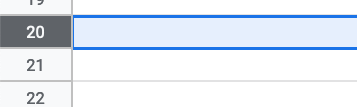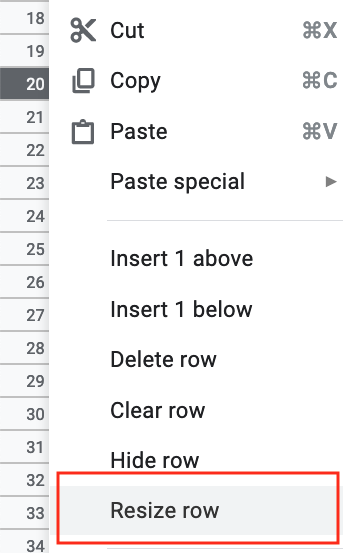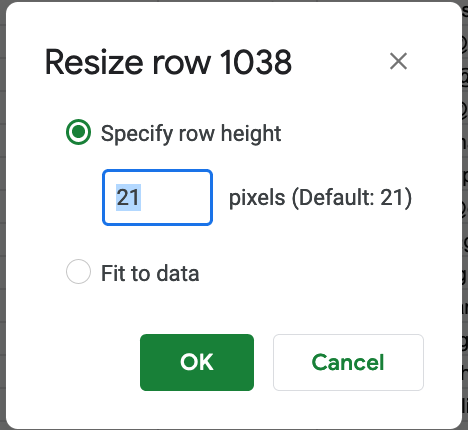Little tardy to the party but I was struggling with the same issue today. I don't think the other answers are getting to the root of your problem. Here's what I just figured out:
It looks like Row Height is set to expand to fit the data, by default.
In contrast, Column Width is set to a specific width, in pixels, 100 by default.
To set Row Height to a specific value, right click on the row header (you can select multiple rows at a time) and select "Resize row..." Then select the "Specify row height" option, instead of "Fit to data."
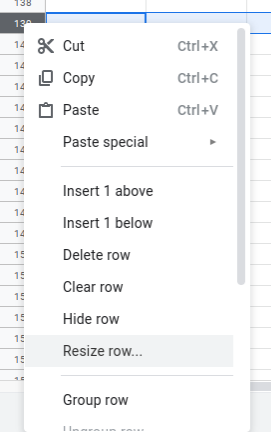
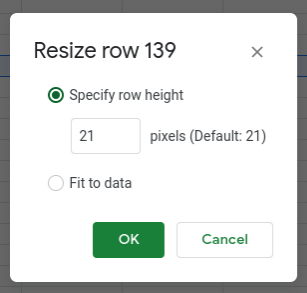
A specified row height will override text wrapping settings. Any information that's wrapped below the specified height will not be visible.
Hope this help!