Gmail seems to prevent the sending of Windows .exe files as attachments. What's the easiest and most reliable way around this?
9 Answers
Rename your file to something like example.exe_ and try again.
-
4Thanks. Just tried this and it works - for some reason, I thought that google scanner was smarter than that...– RoddyCommented Jul 18, 2010 at 22:14
-
1This didn't work for me. I expect the content detection is done by file header inspection instead.– WilliamCommented Jul 18, 2010 at 22:15
-
5@Roddy, It just checks for the extension, or for common renames of the extension. If you zip the file it opens that and checks the extensions of the files it contains.– ChrisF ♦Commented Jul 18, 2010 at 22:16
-
1
-
2We usually use
filename.exe.renamedthat way you just tell them to remove the .renamed and it will start working again. Haven't had any problems with attachments being blocked using this scheme. Commented Jul 20, 2010 at 21:23
Most if not all of the methods for sending large files work for this as well, especially if the recipient is not too tech-savy, as it doesn't require renaming a file extension or downloading an alternate archive application.
-
I was about to add that as an alternative, but it has it's own question/answer so this is more specific for executables via gmail.– LipisCommented Jul 18, 2010 at 22:15
Zip it up using Winrar or 7zip. Gmail understands .zip format but not .rar and .7z.
Changing file extension is OK as long as it is like *.zip1 or *.cnvrt. But, we should never change it to *.png or *.doc because the recipient might have known extension hidden (under Folder Options) and downloaded file will be associated with default application. If s/he is not tech-savvy, you might have to put extra effort to tell the person to turn that setting off so that the file could be made viewable by intended application.
Zip it up with a password (using, say, WinZip or 7Zip).
-
If I remember right it won't work if it's a .zip file.. maybe with a .7z extension, but the other party should have 7-zip installed.– LipisCommented Jul 18, 2010 at 22:10
-
You may find that it needs to be a password-protected zip file, so that the content scanning engine can't unpack it during processing.– WilliamCommented Jul 18, 2010 at 22:12
-
-
@William: You don't need a ZIP's password to see the file names, only their contents. Edit: It works though.– GelatinCommented Jul 18, 2010 at 22:15
-
and on the other hand.. it's kinda annoying in 2010 unzipping, entering the passwords, etc...– LipisCommented Jul 18, 2010 at 22:17
A simple way to send EXE files is to upload them to the Google Drive linked to the same google account, then sharing a link. There is an "Insert files using Drive" button on the bottom toolbar. Google Drive has many additional sharing options.
No need to rename files, zip them or otherwise fool Google.
As others have mentioned if an executable is in a zip archive the Gmail scanner will still find it and stop you sending it. However if you bzip2 the zip it goes through OK. This could also slightly reduce the zip size.
This obviously requires platforms that support bzip2 on both ends. I took this route on a linux machine where there was no .exe extension to rename.
This is more useful for when you specifically want to send it to someone who is not technically inclined (i.e. you want to make it dead-easy to open), which is why I originally posted it as an answer to this question, but it works!
"Add" your .exe file to a (new) encrypted .zip file (the "inner file".)
Change the file extension from
.zipto.zipx. (Of course, other extensions probably work. You could even make the extension.thepasswordisHuckleberry!)"Add" the .zipx file to a (new) unencrypted .zip file (the "outer file".)
E-mail the outer (.zip) file along with the password for the inner file.
That's it.
As an added bonus, you don't even have to change the file extension. Windows File Explorer recognizes the inner (.zipx) file as a valid .zip file, so you can just double-click it and enter the password.
This is what it looks like after opening the outer file and trying to open the inner file. Note the .zip icon on the .zipx file. The text file is just there as an example of how you could keep the password conveniently attached to the file, since the point of it is just to get through GMail.
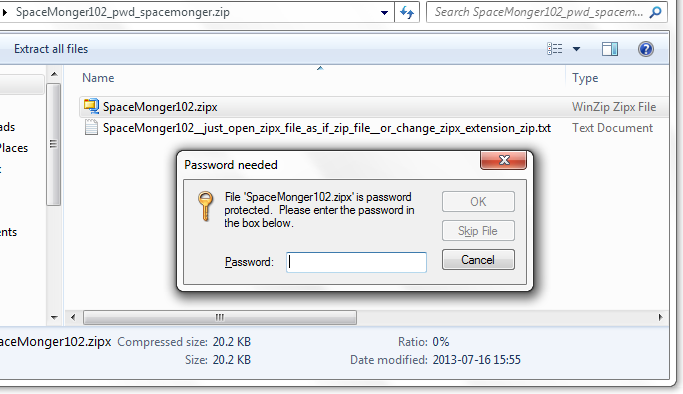
You can use this presently as it is the only method working as of date:
- Zip the file in .rar format with a password and encrypt all files
- Now change the .rar to .txt
Now upload the txt with instructions in the body of email to rename it to rar after downloading and tell them the password to extract the file.
