Let's say I want Google Sheets to automagically sort some data, for example column C.
How do I do that?
I know that I can manually sort data by right-clicking and selecting Sort data, but this is not what I'm looking for.
You can use the sort() function for that, but you have to have your data in one place, and an automatically sorted copy of that data in another place.
For example, say I have Sheet1 with my data:
| A | B | C
=====================
1 | This | this | 2
2 | Is | is | 1
3 | Test | test | 3
Then in Sheet2, cell A1, I would put this function:
=sort(Sheet1!A:C, 3, TRUE)
This would show my data, but sorted by column C (the third column), ascending.
| A | B | C
=====================
1 | Is | is | 1
2 | This | this | 2
3 | Test | test | 3
It is also possible to use Google Apps Scripts to achieve automatic in-place sorting of the data.
This may be more difficult to achieve and is more error-prone (I'd still go for William Jackson's solution, +1 BTW), but I thought it was interesting enough to show.
I have a sheet that looks like this:
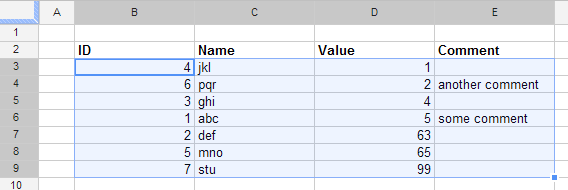
I added a new script using these steps:
In the menu, go to Tools -> Script Editor...
Select Create a new project
In the empty code window that appears, paste the following code which will be run automatically whenever a cell is edited:
function onEdit(event){
var sheet = event.source.getActiveSheet();
var editedCell = sheet.getActiveCell();
var columnToSortBy = 4;
var tableRange = "B3:E9";
if(editedCell.getColumn() == columnToSortBy){
var range = sheet.getRange(tableRange);
range.sort( { column : columnToSortBy } );
}
}
Go back to the sheet and start playing around with the values to see the table sort automatically each time
Note:
In the above script:
4 represents the index of column D (the Value column - the one that's going to be sorted)"B3:E9" represents the table range (excluding the header row)Your table will most likely differ from mine, so these values should be adjusted accordingly.
null for the event parameter, which is otherwise properly populated by the Google Spreadsheet infrastructure when a real event is triggered.
Commented
May 3, 2012 at 15:52
range.sort line like this: range.sort( { column : columnToSortBy, ascending: false } ); . For more sorting options see developers.google.com/apps-script/class_range#sort
Commented
May 3, 2012 at 15:54
Another option without a script is:
=QUERY(A1:C3,"SELECT * ORDER BY C")
The range is restricted (A1:C3) because where the order is ascending blank entries will appear first.
Here's a generic script that will autosort based on the 1st column, and assumes a Header row.
To create a script:
In the empty code window, paste the following code, which will run automatically whenever a cell is edited:
// LinkBack to this script:
// http://webapps.stackexchange.com/questions/7211/how-can-i-make-some-data-on-a-google-spreadsheet-auto-sorting/43036#43036
/**
* Automatically sorts the 1st column (not the header row) Ascending.
*/
function onEdit(event){
var sheet = event.source.getActiveSheet();
var editedCell = sheet.getActiveCell();
var columnToSortBy = 1;
var tableRange = "A2:T99"; // What to sort.
if(editedCell.getColumn() == columnToSortBy){
var range = sheet.getRange(tableRange);
range.sort( { column : columnToSortBy, ascending: true } );
}
}
It can be done using Google App Script. The script will automatically sort whenever there is a change in sheet data.
On your Google Sheet:
Choose Tools –> Script Editor and paste the below script and save.
Replace the SHEET_NAME, SORT_DATA_RANGE and SORT_ORDER variables with corresponding values.
SHEET_NAME = "Sheet1";
SORT_DATA_RANGE = "A1:C999";
SORT_ORDER = [
{column: 3, ascending: false}, // 3 = column number, sorting by descending order
{column: 1, ascending: true}, // 1 = column number, sort by ascending order
{column: 2, ascending: true}
];
function onEdit(e){
multiSortColumns();
}
function multiSortColumns(){
var ss = SpreadsheetApp.getActiveSpreadsheet();
var sheet = ss.getSheetByName(SHEET_NAME);
var range = sheet.getRange(SORT_DATA_RANGE);
range.sort(SORT_ORDER);
ss.toast('Sort complete.');
}
Source: https://www.idiotinside.com/2018/06/08/sort-multiple-columns-google-sheets-apps-script/
I wanted to sort by a dropdown menu column and then by date.
To do so, modify the "range.sort" line of either of Cristian or geekspotz's code snippets like so:
// Sorts descending by edited column, then ascending by column 1
// Note the use of an array
range.sort([{column: columnToSortBy, ascending: false}, {column: 1, ascending: true}]);
The difference is adding the straight brackets around your whole statement (array) and separating the sorts by commas.
Sort code modification pulled from Serge's Stack Overflow answer here: Automatic Sorting On Sheets
Here i created an auto sorting script and spreadsheet(it require a bit of work on the sheet, a copy paste of the code and setting your ranges. Its based on multiple stackexchange answer
https://docs.google.com/spreadsheets/d/1LDohwCuy8HZg4YCQEOuWmgpY_WG2BVh_aH-i4JGM5BE/edit#gid=0
Its record and gets the value of the range you focus on at last edit compare it to value now after actual edit and if different it sort the table.
This function seems to work for me:
function sortRangeByColumn(range, columnNum, direction) {
range
.offset(1, 0, range.getNumRows() - 1) // to ignore the header row https://www.reddit.com/r/GoogleAppsScript/comments/di13bl/google_spreadsheet_script_how_to_sort_a_range_of/f3t6c0h/
.sort([ // https://webapps.stackexchange.com/a/138495/27487
{
column: columnNum,
ascending: direction.toUpperCase() === 'ASC'
}
]); // https://webapps.stackexchange.com/a/25570/27487
}
Example workbook: Google Sheets Apps Script for automatic saved multi-column sorting (PUBLIC)
function onEdit(e) {
applySorting("mainTable");
}
function applySorting(rangeName){
// See https://webapps.stackexchange.com/a/158165/27487
const sortingRulesRange = getRangeByName(rangeName + "_sorting");
const dataRange = getRangeByName(rangeName);
const sortingRulesArray = [];
const numRows = sortingRulesRange.getNumRows();
for (let r = 1; r <= numRows; r+=1) {
const colNum = sortingRulesRange.getCell(r, 1).getValue();
if (colNum) {
const direction = sortingRulesRange.getCell(r, 2).getValue();
Logger.log(direction);
const ascending = direction.toUpperCase() === 'ASC';
sortingRulesArray.push({column: colNum, ascending});
}
}
Logger.log(sortingRulesArray);
dataRange.sort(sortingRulesArray);
toast("Sorted " + rangeName + ".");
}
function getRangeByName(rangeName) {
return SpreadsheetApp.getActiveSpreadsheet().getRangeByName(rangeName);
}
function toast(message) {
const spreadsheet = SpreadsheetApp.getActive();
spreadsheet.toast(message);
}
I made the example workbook public so that you can clone (make a copy) of it without even requesting permission from me.
Google Sheets has Filters for this very reason and doesn't require you to make a new sheet in your document.
Documentation: https://support.google.com/docs/answer/3540681