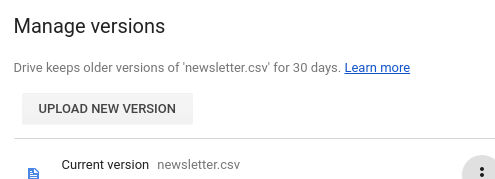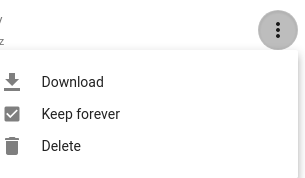(A similar question didn't help.)
When I try to delete a shared file, I get a message saying that it is still accessible by collaborators.
So what I've been doing instead is unsharing first, and then deleting.
There's nothing private in the file I'm trying to get rid of — but I made a new version of the file, which I want people to have access to and use; and I want to wipe out the obsolete version to prevent people from using it. I want them to use the new one.
Is there an easier way?