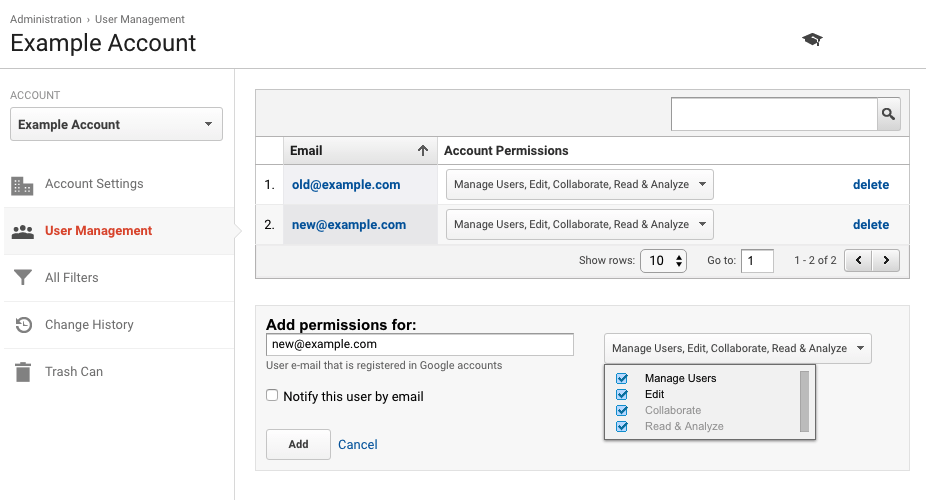As of June 2017 transferring ownership of Google Analytics accounts is accomplished by adding a new user with administrative permissions, then deleting the previous user.
To add a new user with administrative permissions:
- Click Admin at the bottom of the left navigation menu to view the Administration page.
- From there, select the account, then click User Management.
- Below the table of current users, enter an email address and check the boxes for Manage Users and Edit. (Collaborate and Read & Analyze will be selected automatically.) Then click Add.
To remove a user's access to the account, edit the account permissions accordingly using the drop down menu in the user management table then save; or click delete to remove the user from the account entirely.
It is also possible to move a Property from one Account to another:
- Select the Account that contains the property you wish to move.
- Select the Property
- Click Property Settings, then click Move Property
- Select destination account.
- Choose desired permissions settings.
- Click Move, then Save.