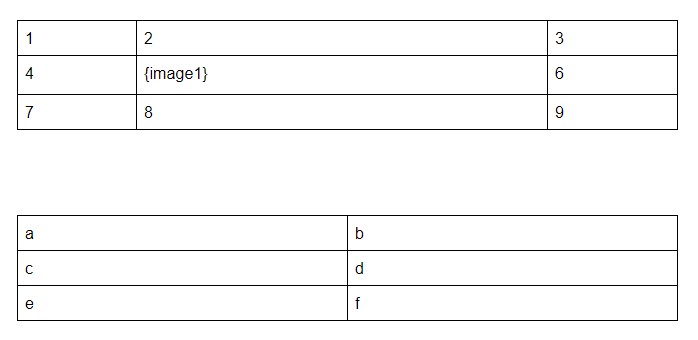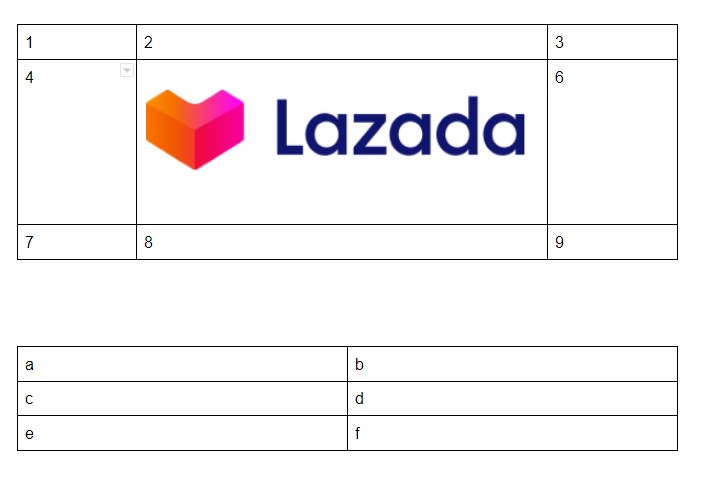This answer is not offered as an explanation of how to insert a webp image into a table in Google Docs. Cătălin George Feștilă has already answered that question.
You mentioned, in passing, that you didn't know how to "insert [the image] inside the table".
Google Script - Insert image in a Google Doc Table from StackOverflow addresses this issue specifically.
I've merely adapted it to your data.
FWIW, I deliberately added a second table to demonstrate that the script would only insert the image where/when it found "{image1}". So, it's unnecessary to know which table/row/column to use; the script will handle this because as it loops through the tables looking for a match on the image variable.
function myFunction() {
// get the image
var product_image = UrlFetchApp.fetch("https://laz-img-cdn.alicdn.com/images/ims-web/TB1HKyxaMFY.1VjSZFqXXadbXXa.png").getBlob();
// Get the document to which this script is bound.
var doc = DocumentApp.getActiveDocument();
var body = doc.getBody();
var tables = body.getTables();
// Logger.log(tables); // DEBUG
for (var k in tables){
var table = tables[k];
// Logger.log("DEBUG: table#="+k)
var tablerows=table.getNumRows();
for ( var row = 0; row < tablerows; ++row ) {
var tablerow = table.getRow(row);
// Logger.log("DEBUG: row#="+row)
for ( var cell=0; cell < tablerow.getNumCells(); ++cell) {
// Logger.log("DEBUG: cell#"+cell);
var celltext = tablerow.getChild(cell).getText();
// Logger.log(DEBUG: celltext);
if(celltext == "{image1}") {
table.replaceText("{image1}", "");
table.getCell(row, cell).insertImage(0, product_image);
}
}
}
}
}
Before
After