You save it as a new playlist to the second account.
- Sign in with the account where you want to transfer the playlist;
- Go to the playlist that you want to transfer;
- From the playlist bar, click Options;
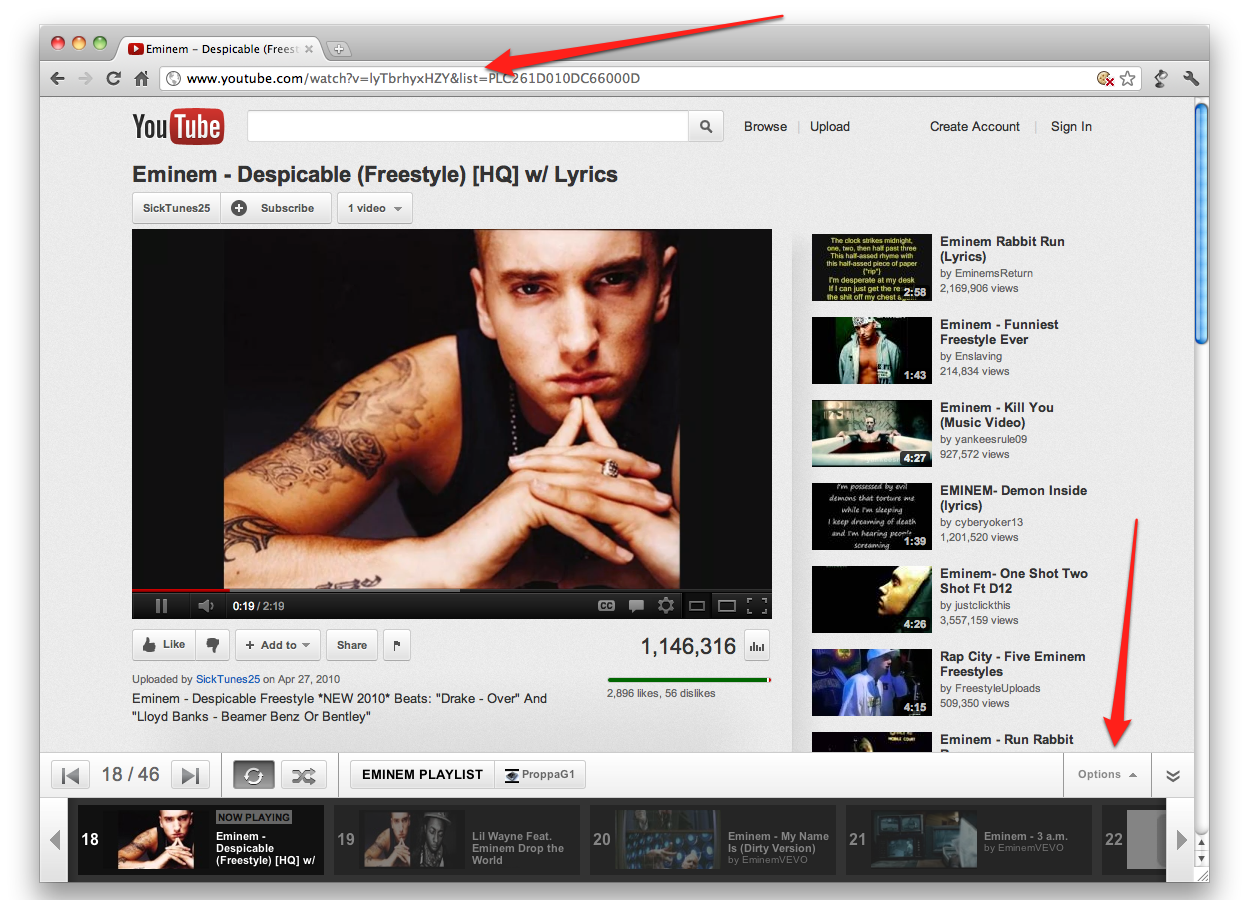
- Click Save as new playlist;
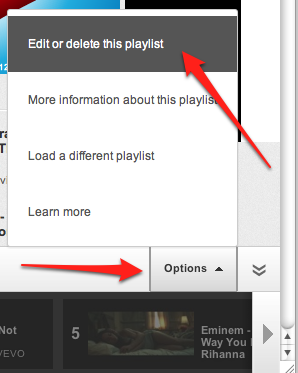
- Insert the (new) title of the playlist;
- Click Save.
Now you have the playlist from the first account saved as a playlist of the second account.
