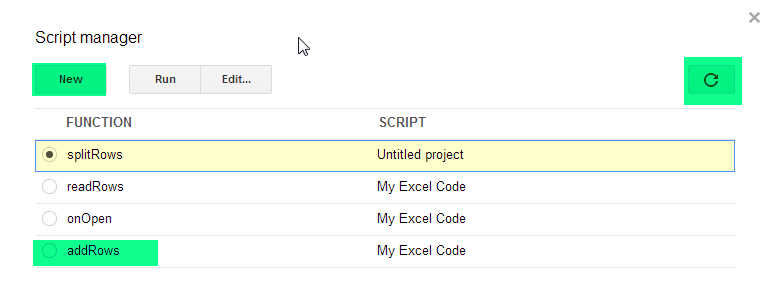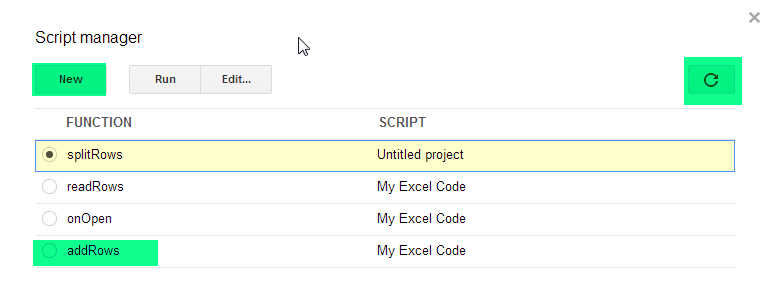There is no default way to do it through UI of google docsGoogle Spreadsheets. However, I have written a small script that you can use on your google docs spread sheetGoogle Spreadsheet to add rows.
function addRows(){
var sheet = SpreadsheetApp.getActiveSheet();
var rows = sheet.getDataRange();
var numRows = rows.getNumRows();
for (var i = 1; i <= numRows*2 - 1; i+=2) {
sheet.insertRowAfter(i);
}
}
To use this code, follow these steps.
In Google DocsSpreadsheets, navigate to Tools > Script ManagerTools > Script Manager.
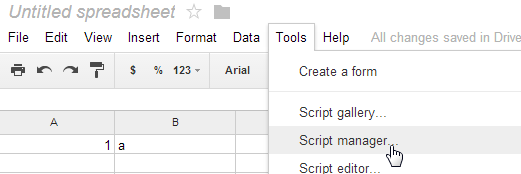
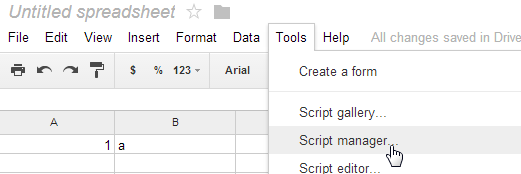
Click NewNew in the next window, a blank code.gscode.gs file will be opened. Copy and Paste the above code in Code.gs and save the project.
Come back to the tab that contains your original document. Open script manager again if it is not already open. Click RefreshRefresh at top right. Now you will see the function addRows"addRows". In the screenshot you will see other function that I have created earlier, but you will only see one unless you already created some other function. Select it and click RunRun. Now rows will be inserted in your documentspreadsheet at once.