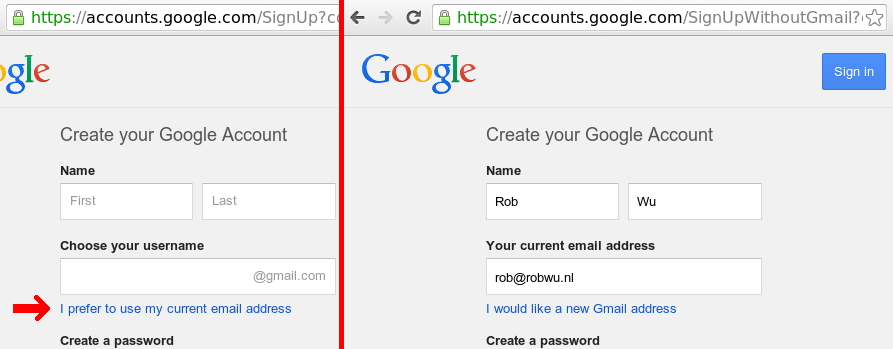You can get a free Google account with a custom domain without Google Apps.
In order to do this, you must already be able to receive emails on your domain.
- Set up mail forwarding for your existing email address / gmail address.
- If you run an own SMTP server, this can usually be done by adding your main email address (e.g.
[email protected]) to a.forwardfile in your home directory,~/.forward. - If you are not operating your own email server, look for any setting that looks like mail forwarding.
- If you run an own SMTP server, this can usually be done by adding your main email address (e.g.
- Create a new Google account for your custom domain.
Google Homepage -> Sign In -> Create an Account -> "I prefer to use my current email address" -> https://accounts.google.com/SignUpWithoutGmail?continue=https%3A%2F%2Fwww.google.com%2F
Click on "Next step".
A verification email will be sent to your SMTP server. Paste the link from the email in your browser.
You now have a (free) Google account for a custom domain.
This Google account can be used to log in to any Google product, except for Gmail.
If you want to use Gmail for your custom d
Log in to your Gmail account (different from the account you just created). Take care to not "accidentally" create a new Gmail account for your current account, because otherwise your custom domain will become an alias, and the new Gmail account will be your primary address (more info). If you don't have an existing Gmail account, register a new Google account.
Go to Settings -> Accounts -> Add another email address. and follow the steps to register an account (see Sending mail from a different address at Gmail Help for more details).
From now on, at your primary Gmail account you will have the option to send mail from your custom domain:
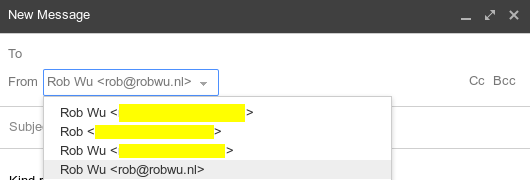
If you wish, you can set this domain as your default at (Gmail) Settings -> Accounts. By doing that, you will effectively be using Gmail to send/receive email with your custom domain, even though your Gmail log in details are different.