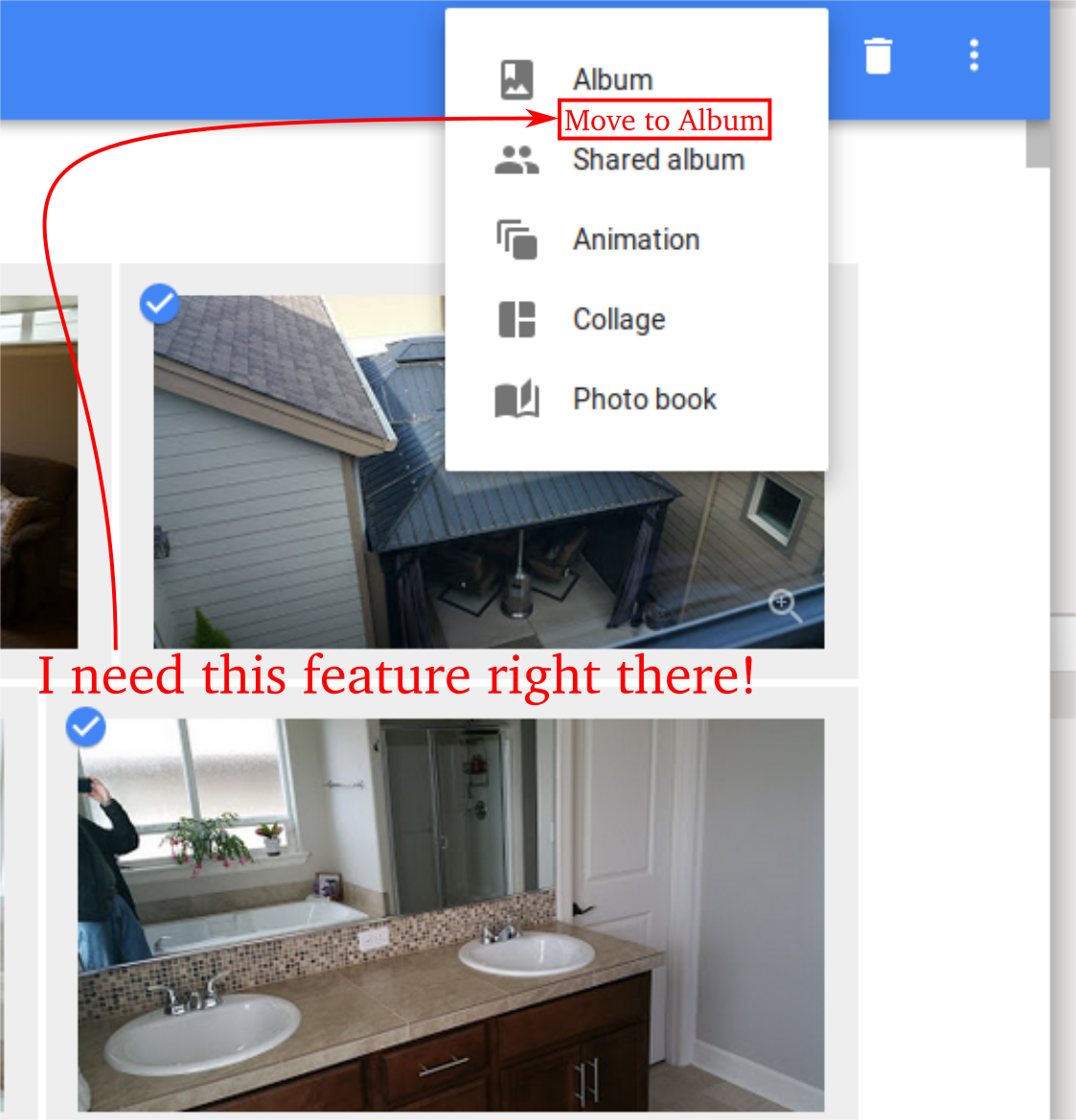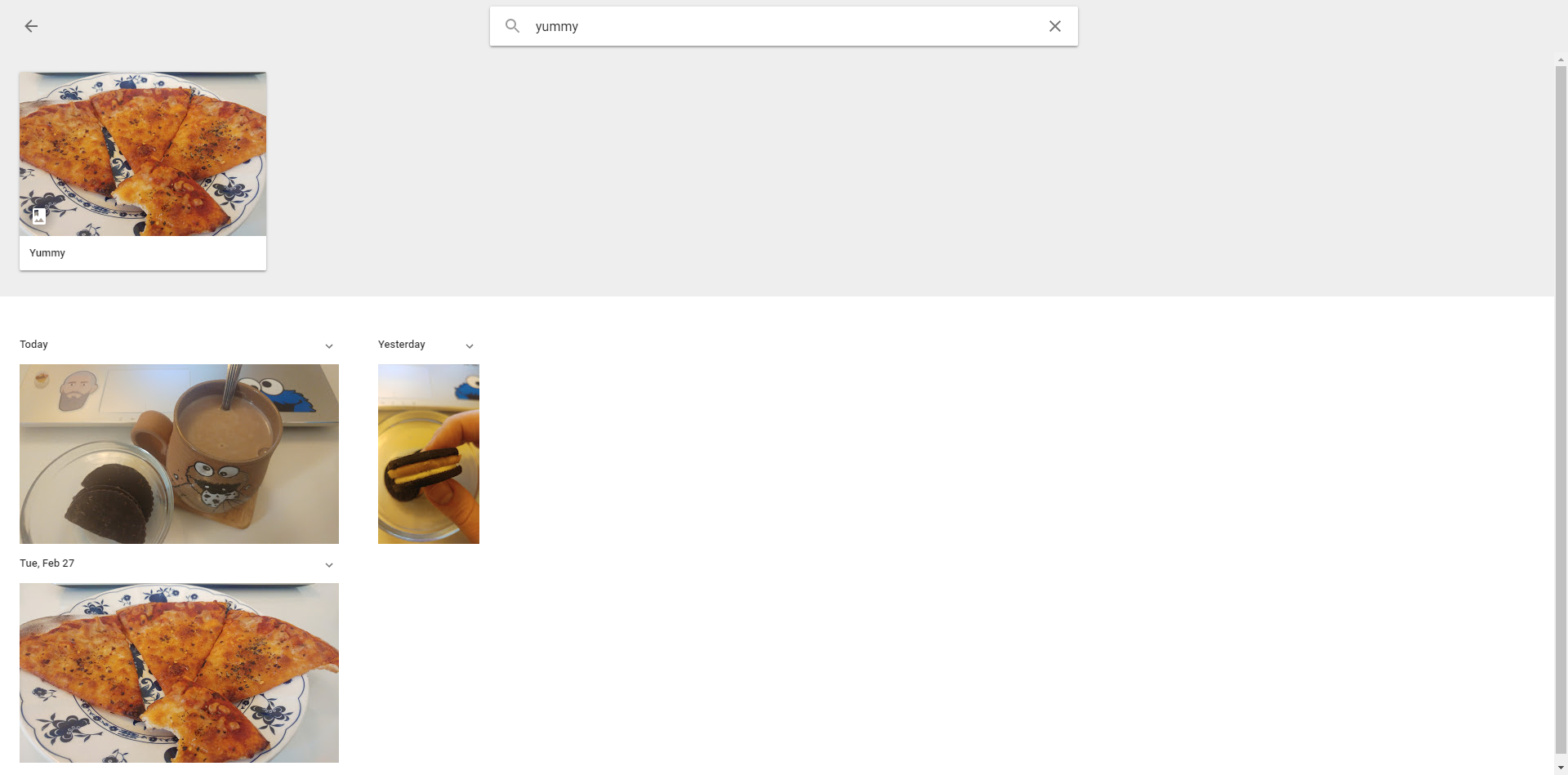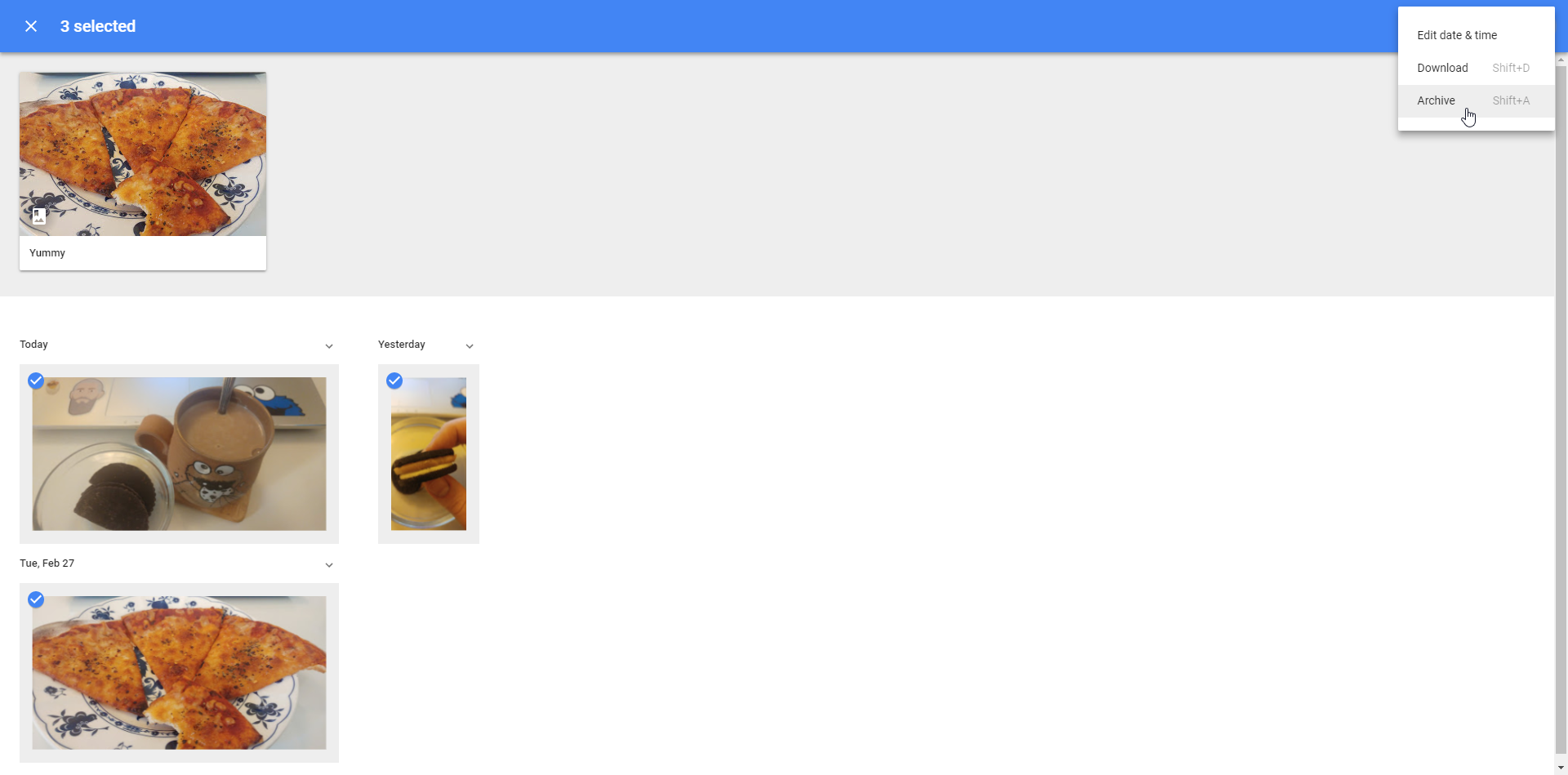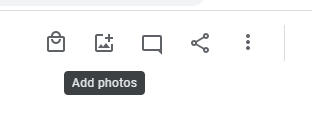When I select multiple photos from a Google Photo album, I need to move them to an existing, or new, album, and then archive them.
Right now, it is very time-wasting to have to do it in two steps, especially since Google unselects the photos and I have to go back and re-select them just to archive them (with Shift+A).
Ideally there would be this item in the operations menu:
Does such a thing exist, ideally without tapping into some Google API?