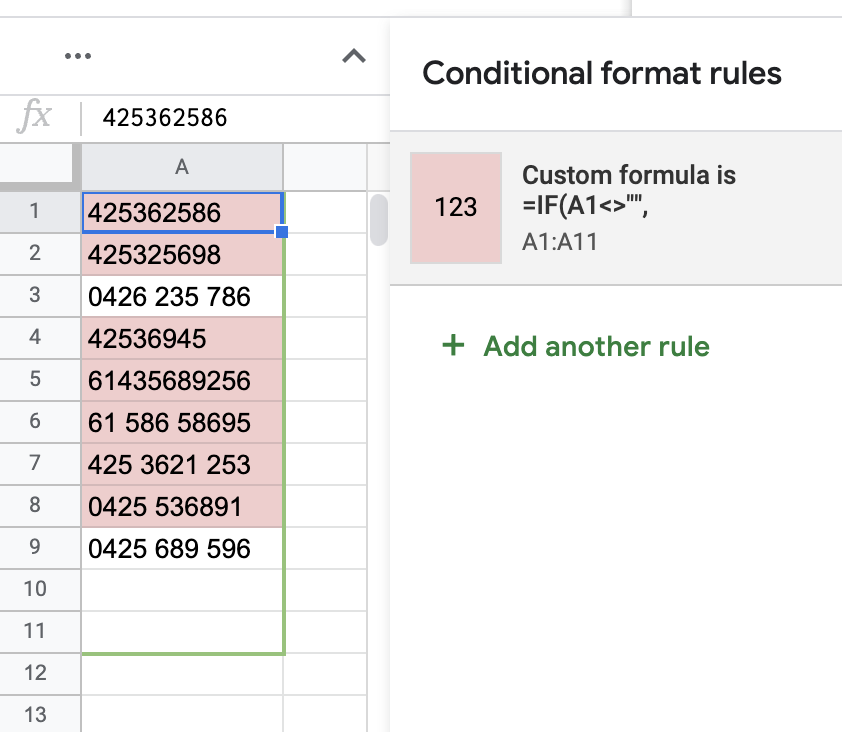I have a column of phone numbers in that are in different formats. I want them all to be in this format 0000 000 000.
What I do now is manually edit each wrong number into the correct format.
How can I use a filter or conditional formatting to find all numbers that are NOT in this format (#### ### ###).
Here is the sample sheet:
https://docs.google.com/spreadsheets/d/1rlATwRPTkofEg0rB5-GSwwBpQDa7ZOoeNvhs0xPOsKA/edit?usp=sharing