I've an image in my Drive URL = "https://drive.google.com/open?id=0B7Qr0kRr6yOOLXB1OE5lUUxBRjQ"
I converted it to "https://drive.google.com/uc?export=download&id=0B7Qr0kRr6yOOLXB1OE5lUUxBRjQ"
Replaced "open?id" with "uc?export=download&id"
- The modified URL from step 2 above is in Sheet1!A1.
At Sheet1!A5 when I use =Image(A1,1) it doesn't work but when I use:
=Image("https://drive.google.com/uc?export=download&id=0B7Qr0kRr6yOOLXB1OE5lUUxBRjQ",2)
it works. This shows up image.
What's the reason that when I use direct URL with IMAGE Function it works but when I give cell reference of containing URL it won't?

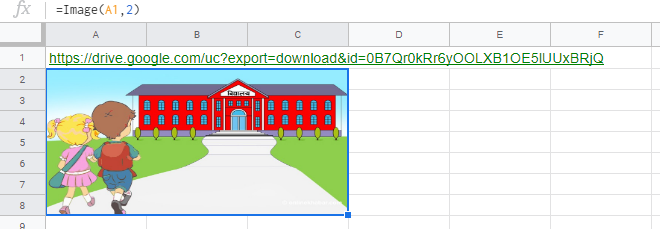
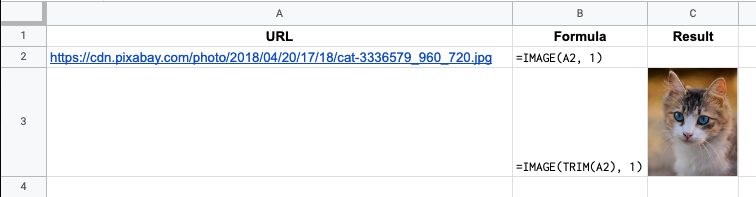

image()function. It doesn't work at all. 👎🏻