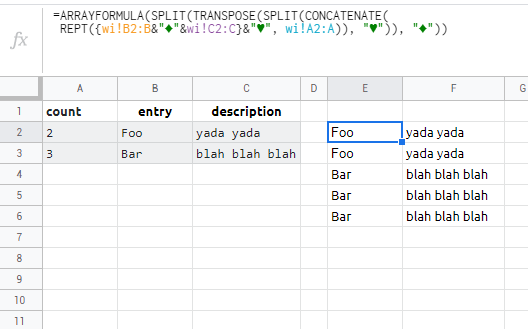I have a worksheet, 'wi', in a Google Sheet similar to the following example but with an undetermined number of rows:
Count | Entry | Description
-------|-------|-----------------
2 | Foo | yada yada
3 | Bar | blah blah blah
On another worksheet I want to repeat each (not the header) in 'wi' by the Count such that:
Entry | Description
-------|-----------------
Foo | yada yada
Foo | yada yada
Bar | blah blah blah
Bar | blah blah blah
Bar | blah blah blah
A custom formula is better than a gnarly formula composition but a solution of existing built-ins that is clean and manageable is preferred over code.