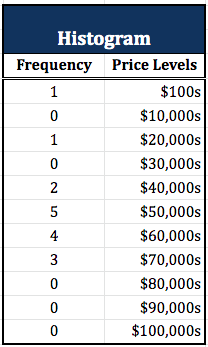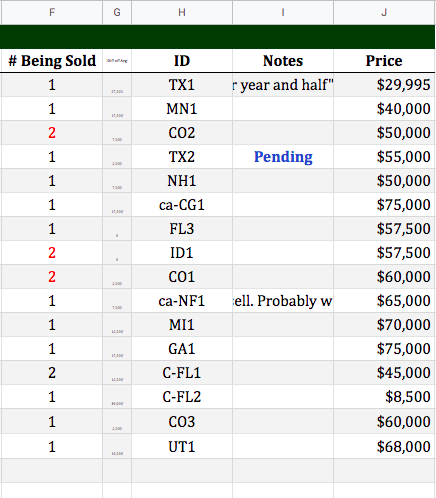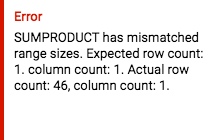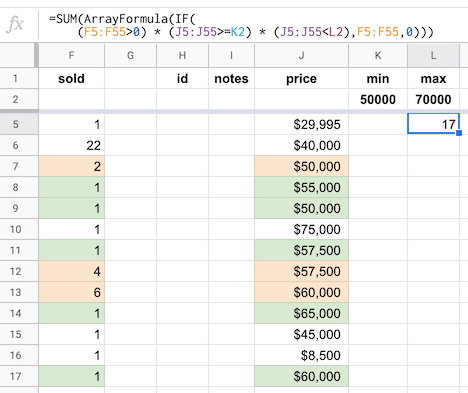I am currently creating a histogram on Google Sheets to count how many of x-product in our inventory we have priced at less than $10k, between $10k to $20k, $20k to $30k, etc.
The problem is that some our products have multiplicities greater than 1 —we have two of x-product priced at $50k for example.
Thus the normal COUNTIFS function is not picking up these multiplicities and undercounting them. Here's the COUNTIF function I'm using:
=COUNTIFS(J5:J50,">=10000", J5:J50,"<20000")
I've come across the SUMPRODUCT function, and have read it can work with other functions, so I think a solution may lie here. I'm using:
=SUMPRODUCT(COUNTIFS(J5:J50,">=10000", J5:J50,"<20000"),F5:F50)
However, I'm gettin #VALUE returned with the following message:
Anybody who can provide clarity on what I'm doing wrong or direct me to another function that can solve the problem, it would be greatly, greatly appreciated.