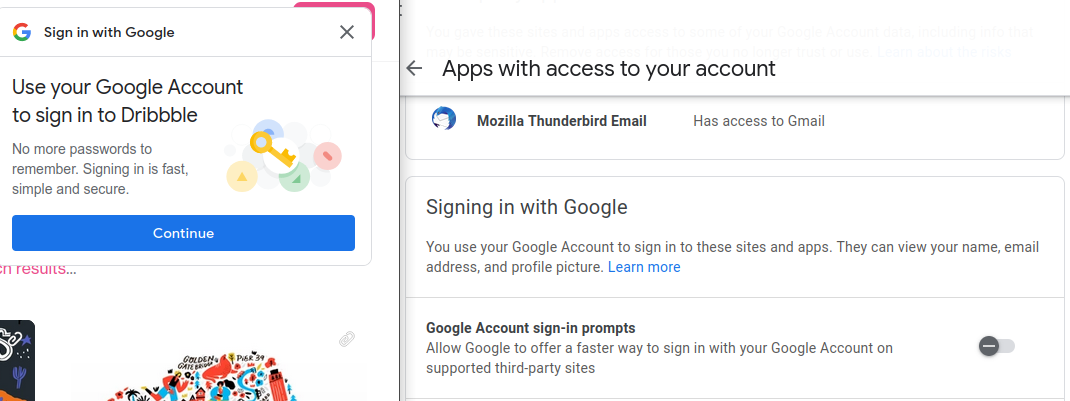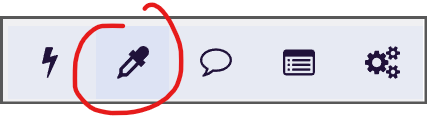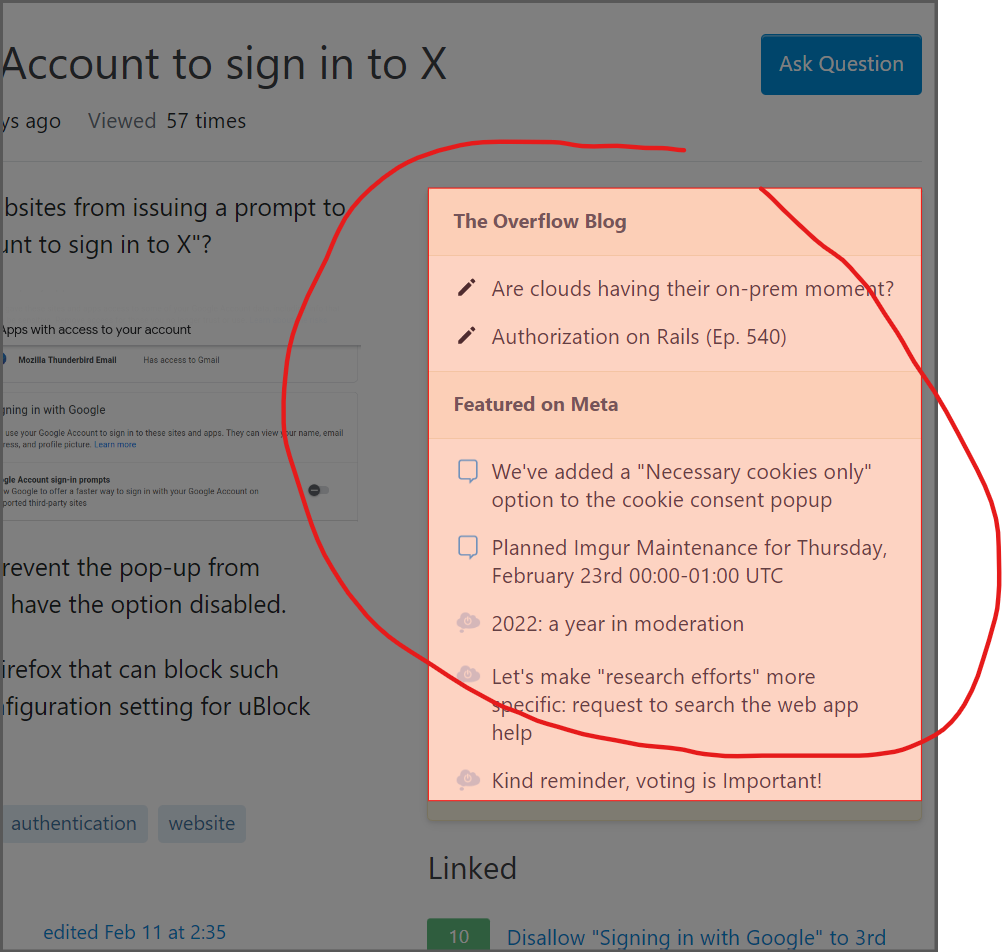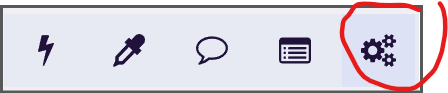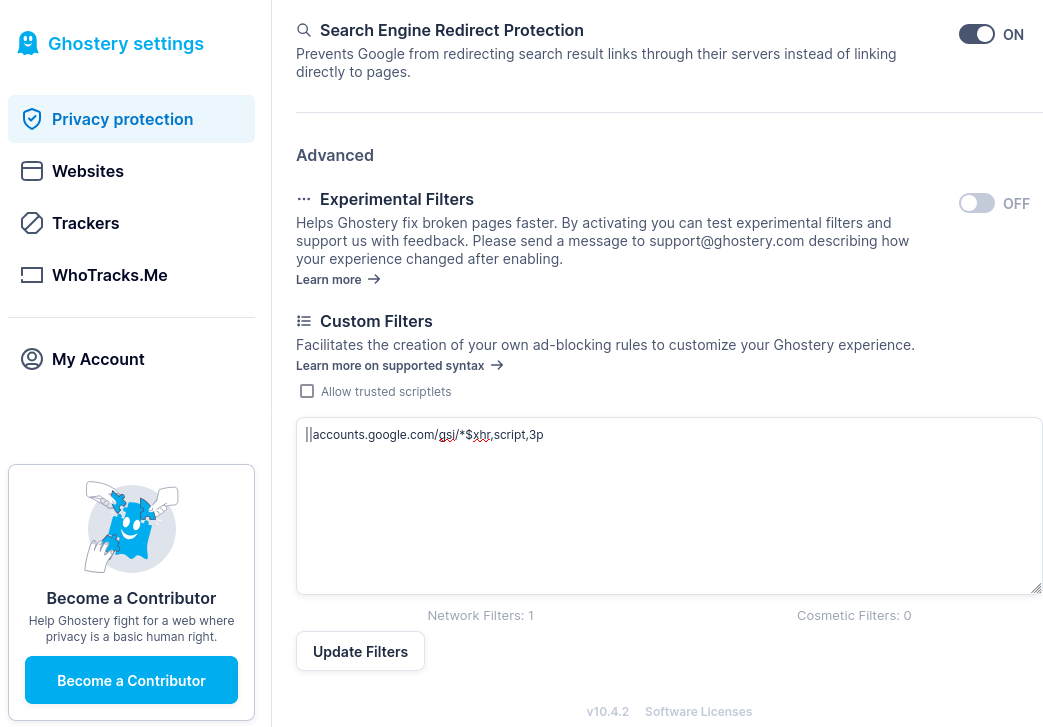I'm using Firefox 102.5.0esr (64-bit) on Linux
How do I prevent websites from prompting me to sign in with my Google account: "Use your Google Account to sign in to X"?
I've followed Google's instructions to "Stop using Sign in with Google", but the pop-ups continue to appear.
Is there an add-on for Firefox that can block such prompts? Perhaps a configuration setting for uBlock Origin?