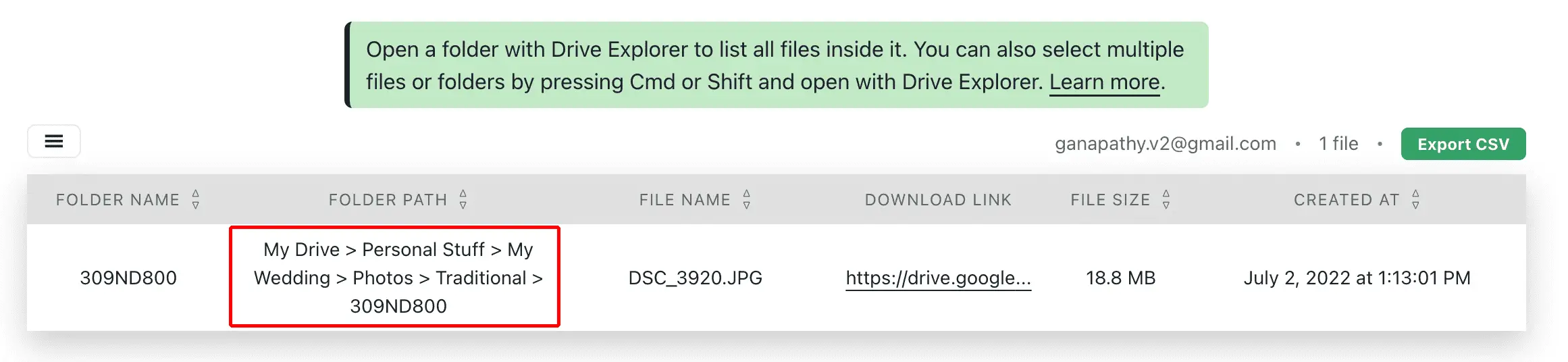You need a coded solution
You will need either a Google Apps Script, a 3rd party application, or a browser extension because the Drive web application doesn't include the functionality you want.
Though the web application may lack a feature you desire simply because of design decisions, Google makes available its Drive API, which enables amateur and professional developers to access and extend Drive functionality using their own custom programs.
This can be as simple as writing your own Google Apps Script to retrieve the plain text path of file from Drive, or it could be a 3rd party developing an application with a more comprehensive set of tools.
Assuming you don't want to take on the daunting task of of coding your own solution, the alternative (and my recommendation) is to use a 3rd party solution that meets your needs.
Warning about 3rd Party Apps
You should always do your your own proper due dilligence prior to installing anything from a third party, whether an extension, an application, or a script. I have included some of my observations related to Drive Explorer at the bottom of the post.
Suggested Application: Drive Explorer
After a quick review of some options, I am suggesting you install Drive Explorer which can be downloaded from the Google Workspace Marketplace.
I am not affiliated with Drive Explorer in any way, however it has a lot of Drive-related features including the ability to list file paths.
In the article How to Get & Copy Path of Google Drive Files & Folders they explain how to accomplish what you want using Drive Explorer:
- Right-click one or more files on your Google Drive.
- Select Open with → Drive Explorer.
- In the tab opened, select Fetch files and authorize Drive Explorer.
- You will see the file path in one of the columns.
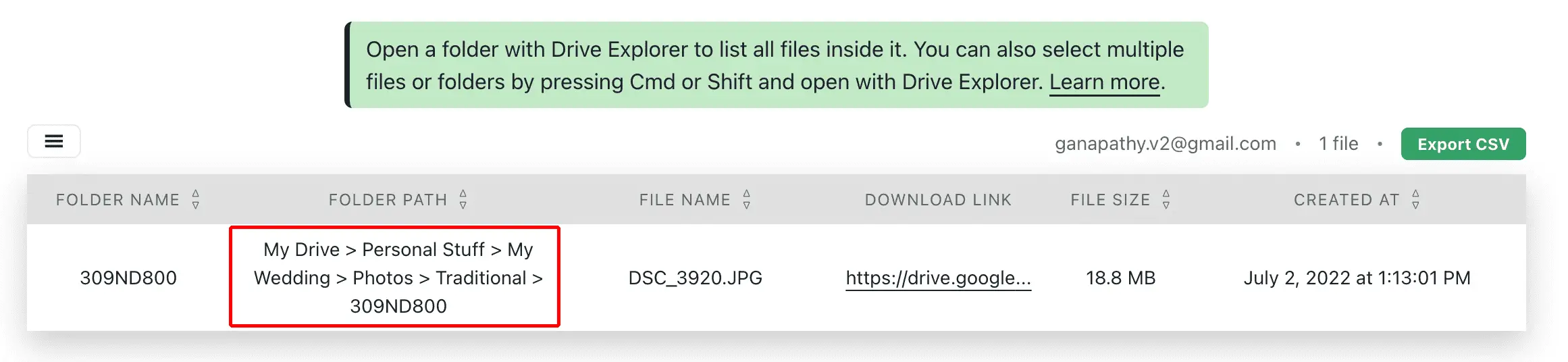
My Observations
A cursory examination of Drive Explorer resulted in the following observations:
- The same download URL has existed since at least November 2020 when the Internet archive made this first capture (27 captures made in total).
- In 2020 it had ~120,000 downloads, 221 user ratings averaging 4.5 stars (out of 5)
- As of 06/14/2023 it has ~563,000 downloads, 502 user ratings averaging 4.6 stars (out of 5)
- The download page links to support resources