Leverage Google Apps Scripting to extend the UI
Text to Columns, is a very handy feature and one of the reasons that a lot of Google Spreadsheet users go back to using Excel. Until, Google decides to officially support the feature, this solution can be used as a polyfill to add in the functionality.
Here's the code:
function onOpen() {
var ss = SpreadsheetApp.getActiveSpreadsheet();
var menuEntries = [];
menuEntries.push({ name:"Text to columns", functionName:"textToColumns" });
menuEntries.push({ name:"Text to columns (custom separator)", functionName:"textToColumnsCustom" });
menuEntries.push(null);
menuEntries.push({ name:"Columns to Text", functionName:"columnsToText" });
menuEntries.push({ name:"Columns to Text (custom separator)", functionName:"columnsToTextCustom" });
ss.addMenu("Advanced", menuEntries);
}
function textToColumnsCustom() {
var separator = Browser.inputBox("Text to column","Enter the the separator",Browser.Buttons.OK);
textToColumns(separator);
}
function columnsToTextCustom() {
var separator = Browser.inputBox("Column to text","Enter the the separator",Browser.Buttons.OK);
columnsToText(separator);
}
// Expands a single cell of CSV formatted text to multiple columns
function textToColumns(separator) {
var sep = typeof(separator) !== 'undefined' ? separator : ',';
var ss = SpreadsheetApp.getActiveSheet();
var r = ss.getActiveRange();
// check that only one column was selected
var col = r.getColumn();
if(col !== r.getLastColumn()) {
Browser.msgBox("Error", "Invalid selection, too many columns.", Browser.Buttons.OK);
return;
}
var firstRow = r.getRow();
// short cut the one row selection
if(firstRow === r.getLastRow()) {
var values = r.getValues().toString().split(sep);
ss.getRange(firstRow,col+1,1,values.length).setValues(new Array(values));
return;
} else {
var rows = r.getValues();
var values = [];
var cols = 0;
for(var i = 0, len = rows.length; i < len; i++) {
var rowValues = rows[i].toString().split(sep);
var rowValuesLen = rowValues.length;
if(cols < rowValuesLen) { cols = rowValuesLen; }
values.push(rowValues);
}
// set all values at once (padding required because setValues doesn't accept jagged 2d arrays)
padRow(values, cols);
ss.getRange(firstRow,col+1,values.length,cols).setValues(values);
}
}
// Pads a row with empty values to the specified length
function padRow(array, length) {
for(var i = 0; i < array.length; i++) {
var arrLen = array[i].length;
if(arrLen < length) {
var padLen = length - arrLen;
var padding = new Array(padLen);
array[i].push.apply(array[i], padding);
for(var j = 0, len = array[i].length; j < len; j++) {
if(typeof(array[i][j]) === 'undefined') {
array[i][j] = "";
}
}
}
}
return array;
}
function columnsToText(separator) {
var sep = typeof(separator) !== 'undefined' ? separator : ',';
var ss = SpreadsheetApp.getActiveSheet();
var r = ss.getActiveRange();
var col = r.getColumn();
var firstRow = r.getRow();
var rows = r.getValues();
var values = [];
for(var i = 0, len = rows.length; i < len; i++) {
var value = rows[i].join(sep);
values[i] = [value];
}
col -= 1;
ss.getRange(firstRow,col,values.length,1).setValues(values);
}
Save and close the script editor. Then, refresh the spreadsheet. It'll take a second to load but you should see a menu called 'Advanced' popup after 'Help' in the toolbar.
Usage:
- Select the cell(s) containing the values to split
- Select Advanced → Text to columns
That's it. You can also do a split using a custom delimiter (via 'Text to Columns (Custom)') and reverse the process (via 'Columns to Text').

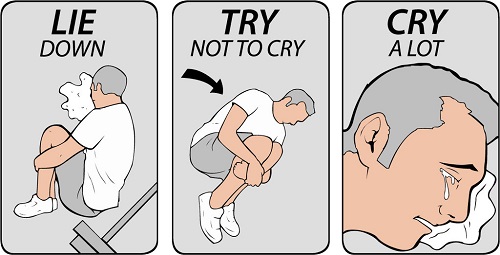
SPLIT. That the values are set? You can paste values you know.