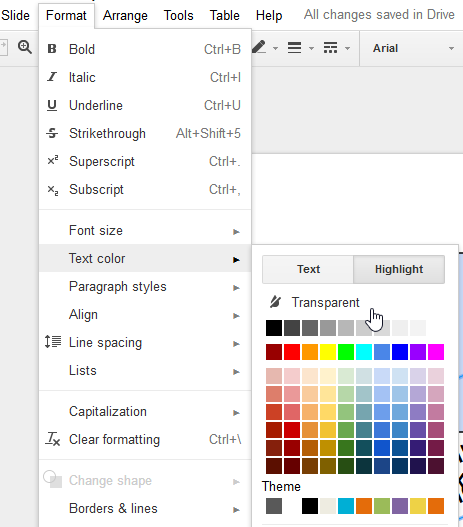Is it possible to set the background of a text box in Google presentation to be semi-transparent? All I see are options to either transparent (a.k.a. "no fill") or completely opaque text boxes.
3 Answers
Yup, you can set the background color to be semi-transparent. Use the custom color option, it gives you the ability to set transparency.
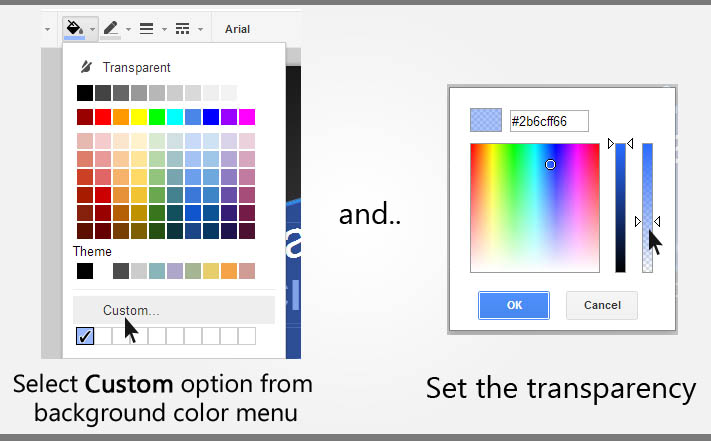
The result will be..
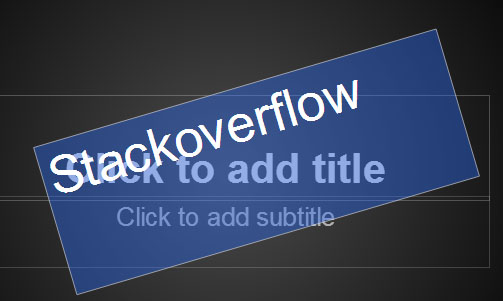
-
1Kudos Deepak! I never knew this existed. Deleting my other answer now. Commented Jan 28, 2013 at 17:57
-
Yup, it exists but not easily visible. Hope the OP sees my answer now :D Commented Jan 28, 2013 at 18:03
-
2@DeepakKamat I guess it was a partially visible (semi transparent) feature? :-) Commented Mar 4, 2014 at 17:15
-
This custom color technique also works for creating semi-transparent shapes in Google Slides.– dylankbCommented Jul 8, 2018 at 0:39
To add on to Deepak's answer:
If after following Deepak's instructions, the text area rectangle has a transparent background, but the area immediately behind the text characters themselves still has a solid white (or other solid color) background, then:
- Select the text box.
- From the Format menu, select Text Color.
- Select "Highlight".
- Click "Transparent".
You can also format it's drop shadow so that the variables are transparency 0, angle 90, distance 3-5, and blur radius 3-5.