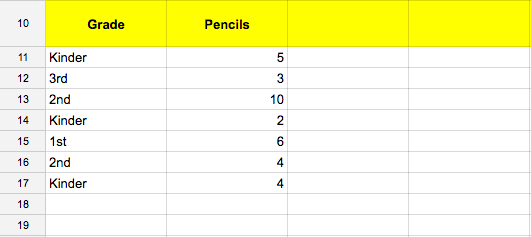The title might sound confusing cause I don't know how to word it. Let start with the example
So I have a spreadasheet with data First column shows Grade levels: Kinder, First, Second, Third.... The other Column shows number of pencils for each grade.
I need a formula that selects only Kinder class and adds up all the pencils for them. Any ideas?