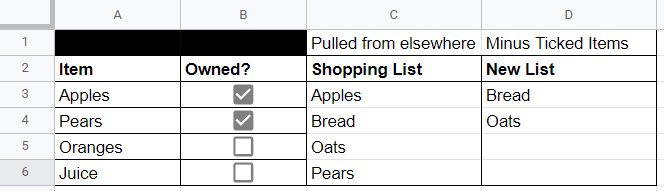I've made a spreadsheet that tracks what items I need to buy based on what recipies I want to make during the week. This is generated using a few different formulas and then displayed in column C.
I then have a list of ingredients (Item) that I can tick to say if I already have it in stock.
I need a formula which will check if any of the cells in column B are ticked, and if true remove the item in column A from the list in column C, and display the new refined list in column D.
I've tried UNIQUE, SORT, FILTER and QUERY and I can't seem to figure out which combination/format would work.
Is this possible? Thank you for any help!