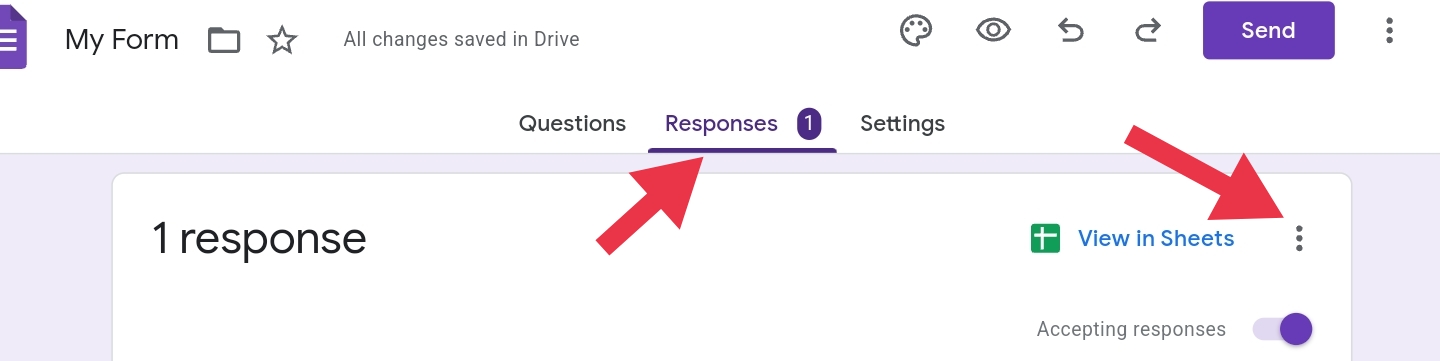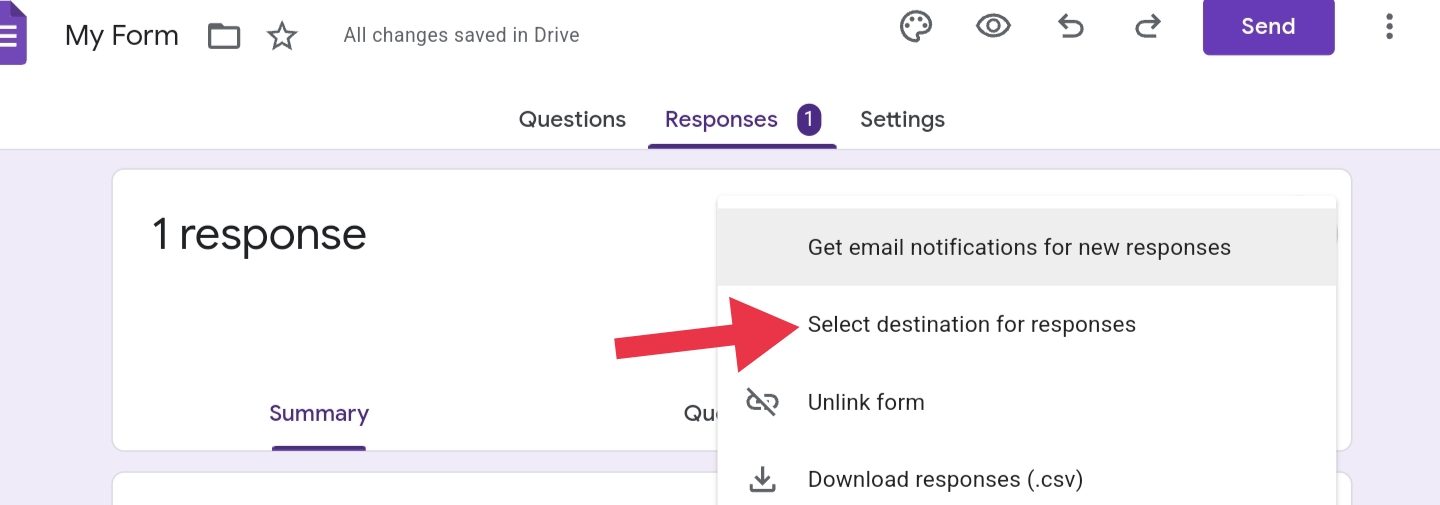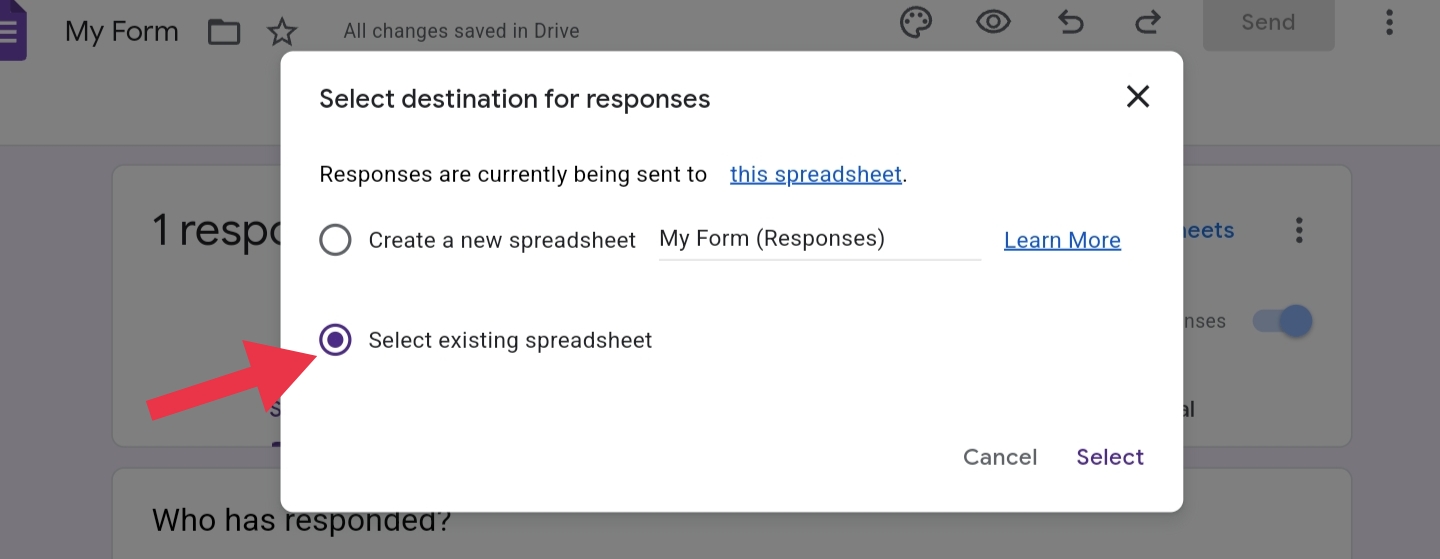I have multiple Google forms with matching questions. Is it possible to keep the forms separate but see their results in the same Google spreadsheet?
2 Answers
You can have them go to different sheets and then combine them in a third sheet with a formula like so:
=QUERY({IMPORTRANGE("XYZk0274gRlmluCTfMbzbMQWKiAeq1va77X4","Mar-Apr-May!A2:D6");IMPORTRANGE("XYZahJZHSlhMGLSW_xA6ZBqNmt1I0ADo4N4M","Jun-Jul-Aug!A2:D4")},"select * where Col1<>''")
Note that
- "XYZ…" is the key from a Sheet URL. You can also use the full URL. You will need to approve access between the sheets
- In "Mar-Apr-May!A2:D6" the part before the
!is the name of the sheet tab, and "A2:D6" is the range of cells to import. "select * where Col1<>''"is filtering out blank columns
-
There are risks associated with this aporoach that are not detailed. For example, IMPORTRANGE automatically checks for updates every hour.– Blindspots ♦Commented Dec 20, 2023 at 4:37
-
I'll with ur code but the result only comes out the header Commented Dec 20, 2023 at 6:29
-
=QUERY({IMPORTRANGE("https://docs.google.com/spreadsheets/d/1kDMY8LCdWTG8UhTR5fPg-Rw_-ac8avbhgXkYbcxhefE/edit#gid=1016925214","ALPHA!A:C");IMPORTRANGE("https://docs.google.com/spreadsheets/d/1cqKyyFrCLIhk2K2xlNhZTeC8E2qGYZu-s64P0zYGbQc/edit#gid=315890450","BLUE!A2:C")}, "select * where Col1<>'' order by Col1")Commented Dec 20, 2023 at 6:30 -
@JonFerson If Col1 is blank, it won't include the row. You should use a column that won't be blank. If that's not the issue, see if each IMPORTRANGE works by itself and go from there.– LaurelCommented Dec 21, 2023 at 18:11
Yes-ish
You can definitely have the responses from multiple Google forms go to the same spreadsheet however each form's results will be stored in a separate sheet (tab).
It is a simple matter to add another sheet that combines the form results.
Formulae
If your form results are in columns A to F of Form Responses 1 and Form Responses 2, use the following formula in another sheet to combine the results.
1(a). QUERY
=QUERY({'Form Responses 1'!A:F;
'Form Responses 2'!A2:F},
"where Col1 is not Null", 1)
- note that the first sheet starts at Row 1, but the second (third, fourth, etc.) start at Row 2 so the headings aren't duplicated.
- The sheet will dynamically update as form data is submitted.
- QUERY function - Google Docs Editors Help
1(b). QUERY w/ Order by
- Assuming the first column is the timestamp, you could sort the data in descending order by that column:
=QUERY({'Form Responses 1'!A:F;
'Form Responses 2'!A2:F},
"where Col1 is not Null
Order by Col1 Desc", 1)
2(a). FILTER
=LET(array,{'Form Responses 1'!A:F;
'Form Responses 2'!A2:F},
FILTER(array, INDEX(array,,1)<>""))
2(b). FILTER w/ SORT
- If you plan to sort the data then with FILTER you should separate the header row from the SORT in the formula:
=LET(array,{'Form Responses 1'!A2:F;
'Form Responses 2'!A2:F},
{'Form Responses 1'!A1:F1;
SORT(FILTER(array, INDEX(array,,1)<>""),1,0)})