- Create a new Google Slides in Google Drive.
- Add three boxes:
Box1is a larger box, inside of it are two smaller boxes,Box2andBox3: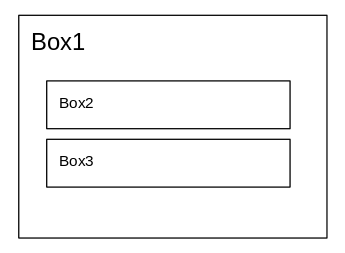
- Then try to select just
Box2andBox3, without also selectingBox1. - It does not work. I've tried using Shift and Ctrl modifiers in various ways and it does not work.
The workaround is very costly: I have to first move Box1 aside, then drag a selection rectangle around Box2 and Box3, move both of them to a new location, and then move Box1 back into place. That is bad because I have now lost the original location of Box1.
Is that workaround the only way?
(Note that this is about Google Slides, Google Drawings, or using Google Drawings within a Google Document, not about selecting text inside Google Documents or cells inside Google Spreadsheets. Nor is this about any Microsoft products.)
