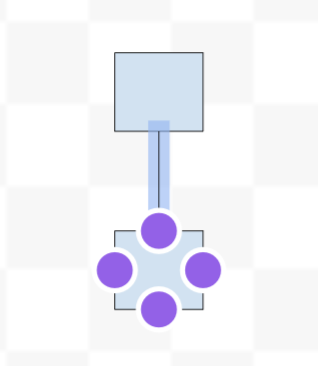How do I turn off "snap-to" in Google Drawings?
I have a ton of shapes with snapped lines to other shapes, and every time I need to rearrange shapes or drag a line elsewhere or want a line to end at a specific location, its large radius for snapping causes unwanted behavior.