I am a beginner with code and formulas here, so I was wondering if anyone could do exactly what was done on this question:
Trying to use Google Sheets importHTML() to import a table. It forces content to a date format
to this table:
https://www.actionnetwork.com/nfl/nfl-against-the-spread-standings
In short, IMPORTHTML changes sports records to date format. Changing the numbers format to plain text does not work when importing websites, as the format is preset. However, there is a workaround using the ARRAYFORMULA and REGEXREPLACE. When you open the link scroll down to Aurielle's response for the single formula version. I have tried to implement the workaround for the NFL record link above, but I can't quite find the right formula mostly because, again, I'm a beginner and I don't understand these formulas. I was wondering if anyone understood this better and could give me the correct formula for this specific table of NFL records.
I would greatly appreciate any help!

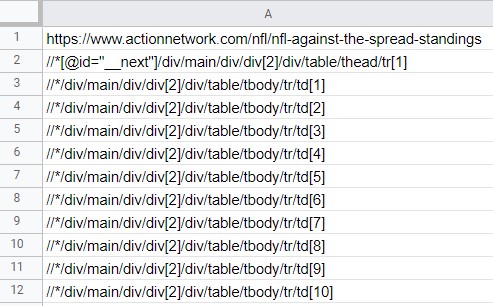
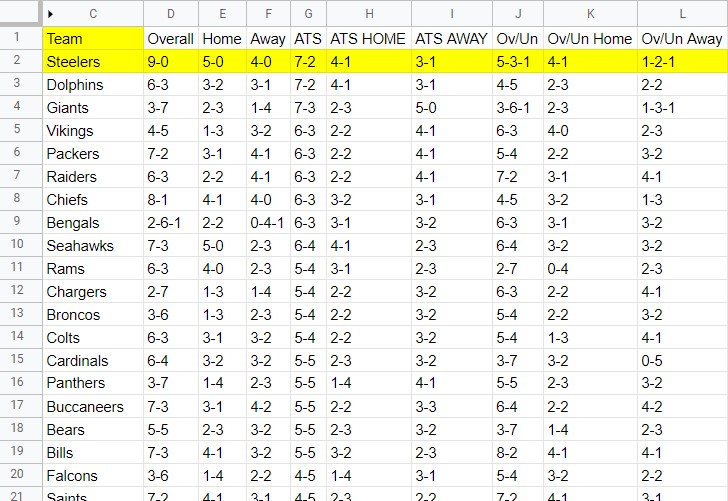
arrayformula(REGEXREPLACE(query(text(IMPORTHTMLis ingenious, but it produces patchy results for your URL.