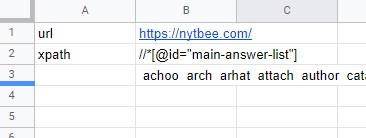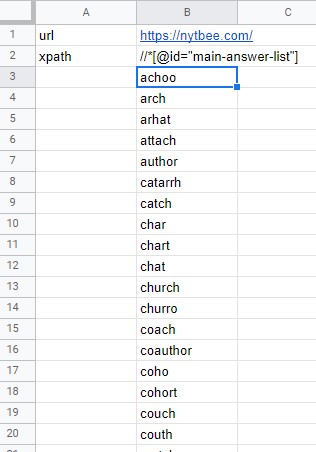This site has answers to a game called Spelling Bee which is published daily. I want to use importxml to pull the answers (which is a list of words) into Google Sheets, but I am a novice on this function.
I did some reading here, which helped somewhat. Using the formula =importxml("https://nytbee.com/","//li") does pull the list of the current day's answers. However, the site with answers also has a couple other lists of words that I do not want (the common and obscure ones at the bottom of the page). Those lists are also pulled by the formula, because I don't know how to tell the formula to stop after the current day's answers.
How can I get just the current day's answers? I know close to nothing about html, xml, or using the "developer tools" or "inspect element" pane (just to point out that I'd prefer answers to be as rudimentary as possible).