How do I move the photos in my Dropbox, to another person's Dropbox?
4 Answers
You should be able to Invite Others for the folder in question. Then, they are welcome to copy, move or edit the files just like normal.
-
Oh...ok, thanks. I'm assuming I will see that option somewhere?– SigridCommented Jan 18, 2013 at 4:47
-
In the web interface you'll see a link like this i.imgur.com/tCPt9UB.png which does the sharing/inviting. Commented Jan 20, 2013 at 19:39
If you really want to MOVE the files from one account (User1) to the other person's account (User2), and free up the space in your own account do the following:
User1opens Shared Folder Options.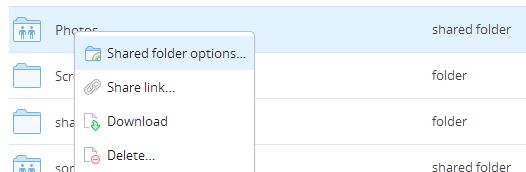
User1invitesUser2to share the folder.User2must accept the invitation.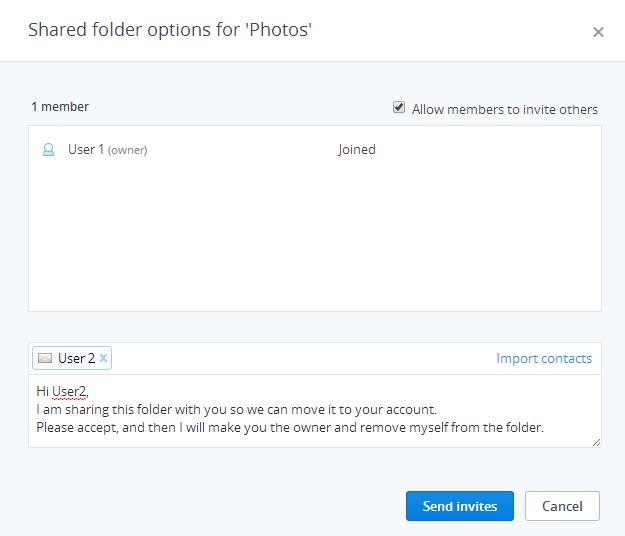
Once User2 accepts, User1 goes back to Shared folder options, clicks on the settings sprocket next to User2's name and makes User2 the owner.
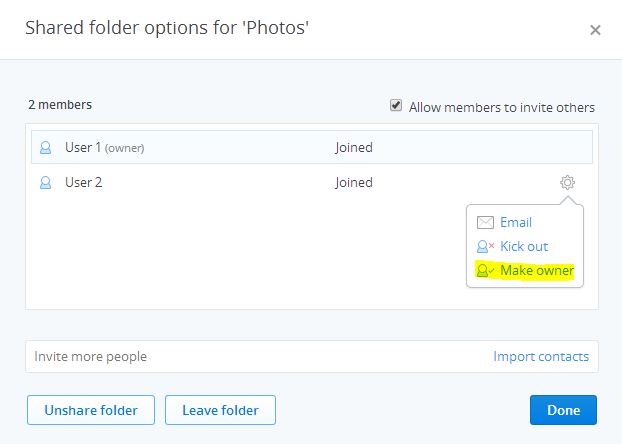
The folder is now effectively moved to
User2's account, and still shared withUser1. To fully complete the move operation,User2can Unshare the folder or Kick outUser1so that the folder is no longer even visible toUser1.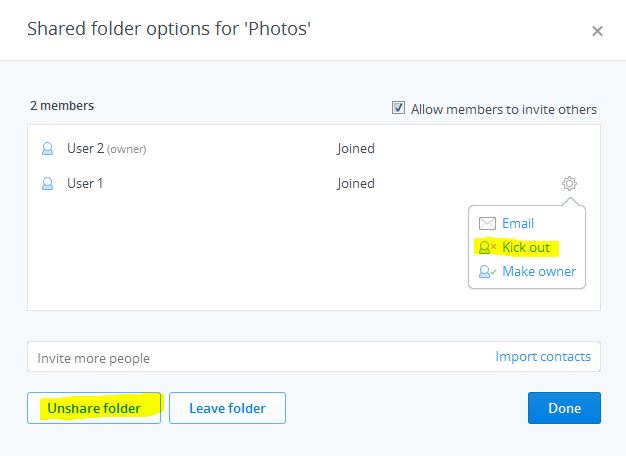
you can do that with a multi-cloud management application, MultCloud is one and free. adding your two accounts in it then you can move by dragging directly. https://www.multcloud.com All the best
I still feel like picture based answers are still the best for some situation so here's it.
- Login to your dropbox account at its website at dropbox's site
- You will see something similar to the picture below(with all of the folder listing, some of my folders are erased for privacy reasons)
- Right click the folder that you wanted to share and click Share Link
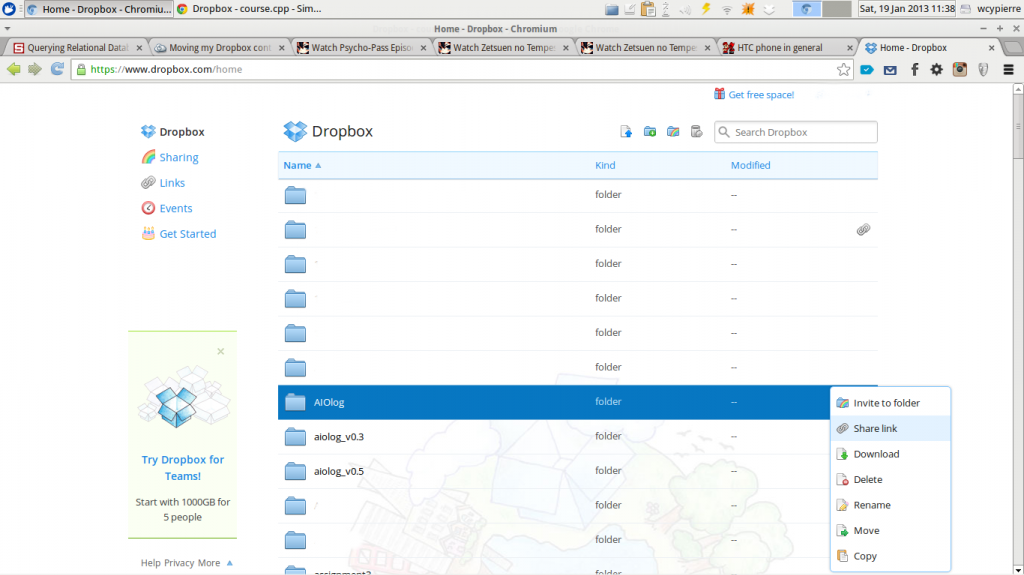
- You will see something similar to the picture below
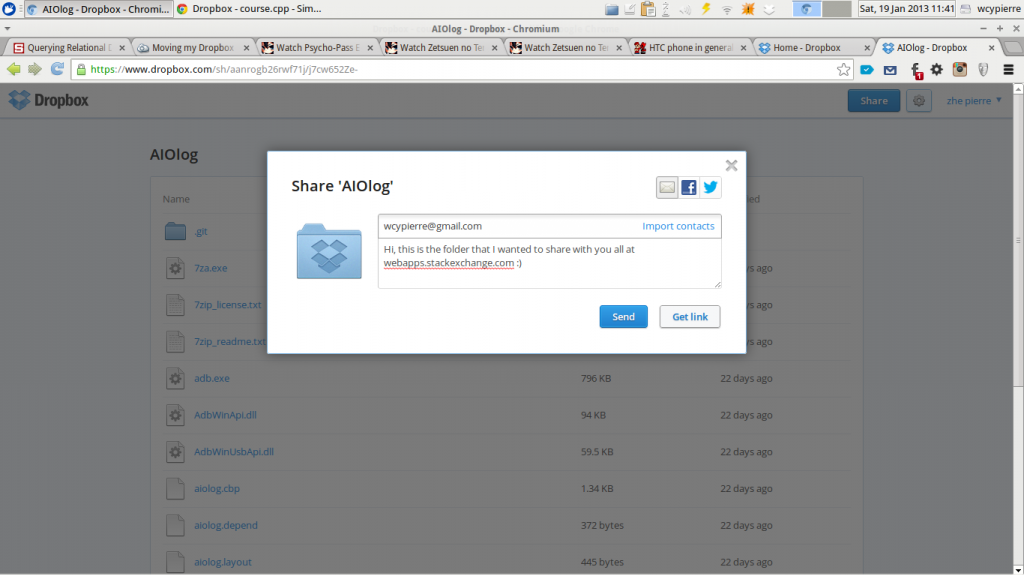
You will have two options: Send via email or get the link directly(as per shown in the picture above)
You can type the email of the recipient and the message that you wanted to give and click Send Otherwise, you can click Get Link and share it to your friends instead by distributing the link manually
