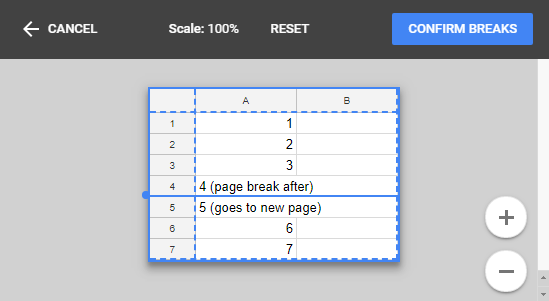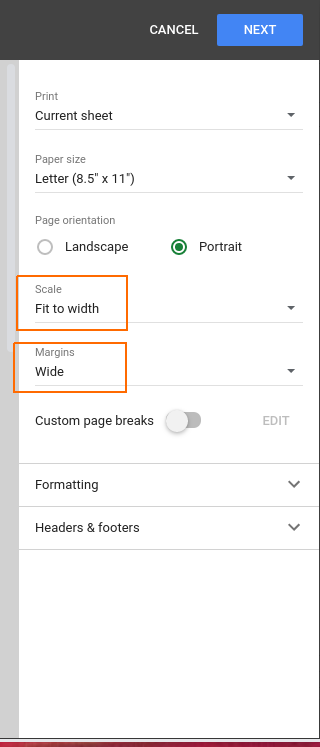I found the first answer correct but easier to understand when adding the following details. On a desktop, add the google drive app, then log into “google drive” - still on a desktop, open your sheets project ( it will be here even if you had been working on a tablet since “drive” manages all the google docs, sheets, & slides suite of apps ) then select print ....make sure to select the google print feature ( not air print ) If you don’t have a printer set up on google print, it’s easy. A printer just needs to be on your WiFi network. It will walk you thru the printer setup after you select print. ( again, don’t select air print ) so having completed all these steps the print feature offered me page breaks as a option.
I was not able to add page breaks using just the sheets app on my iPad Pro and hitting print. ( but the instructions didn’t say stay in the sheets app ) I hope this helps someone else as I was very frustrated trying to accomplish this without trashing most of a project.