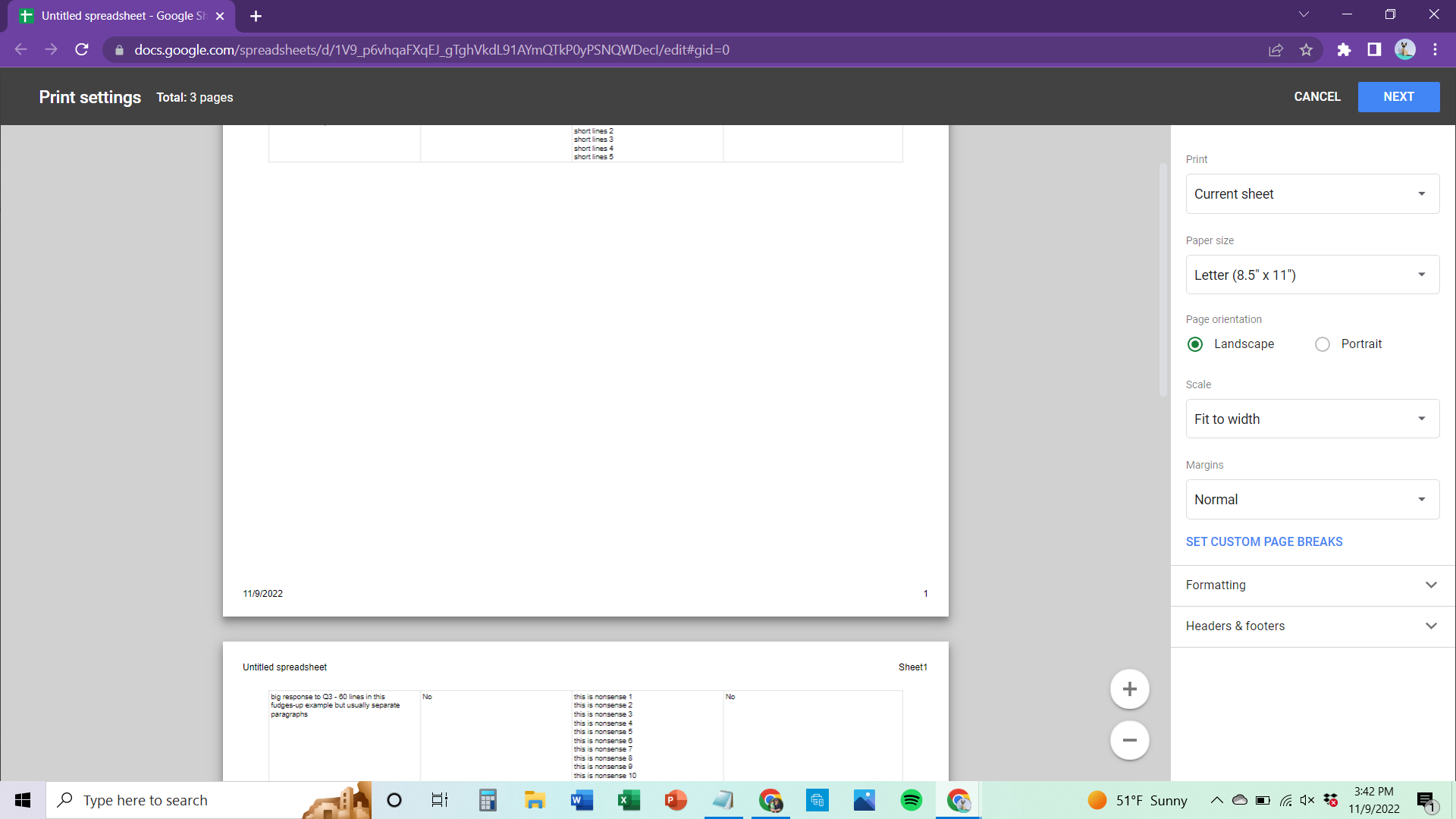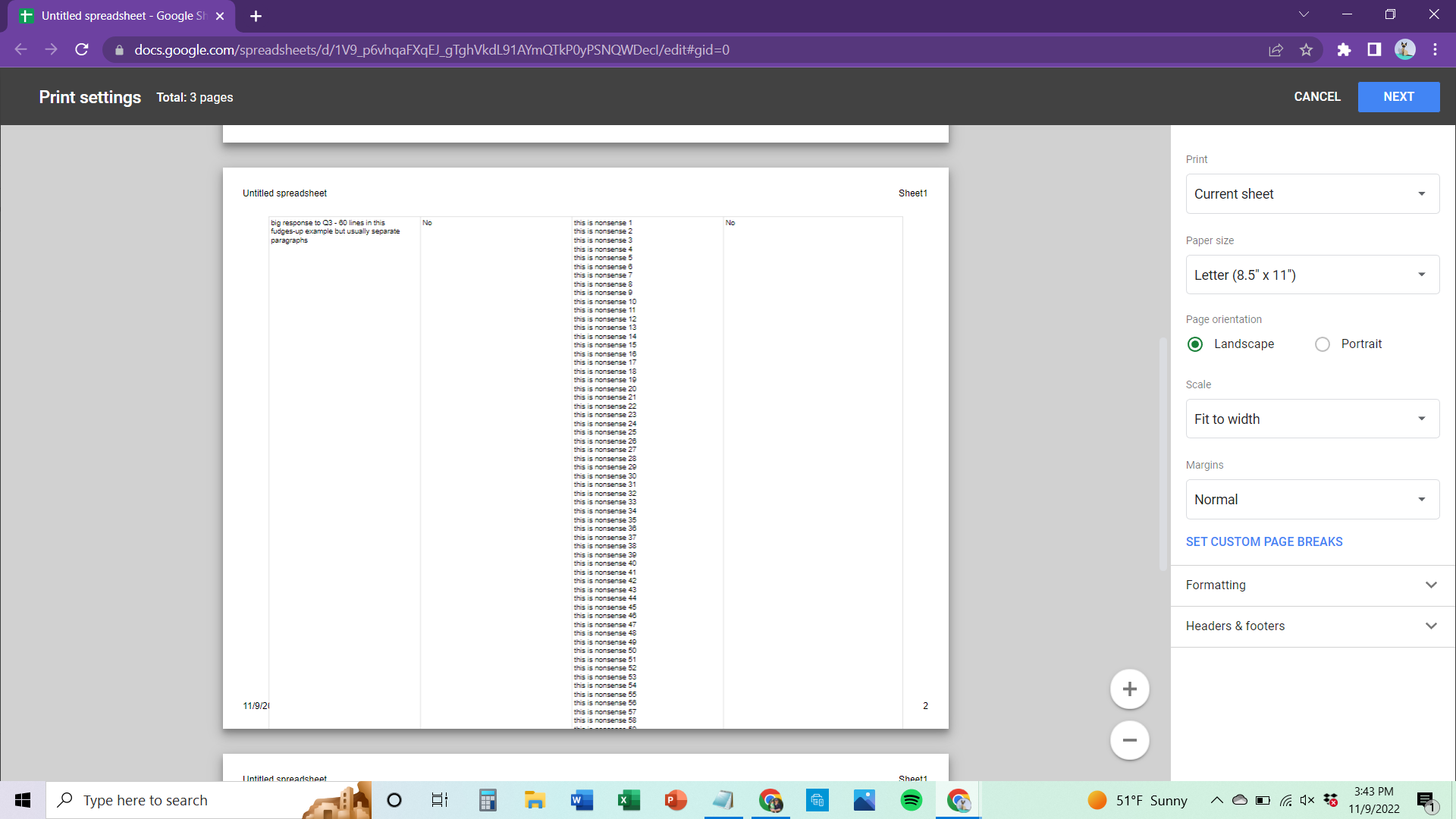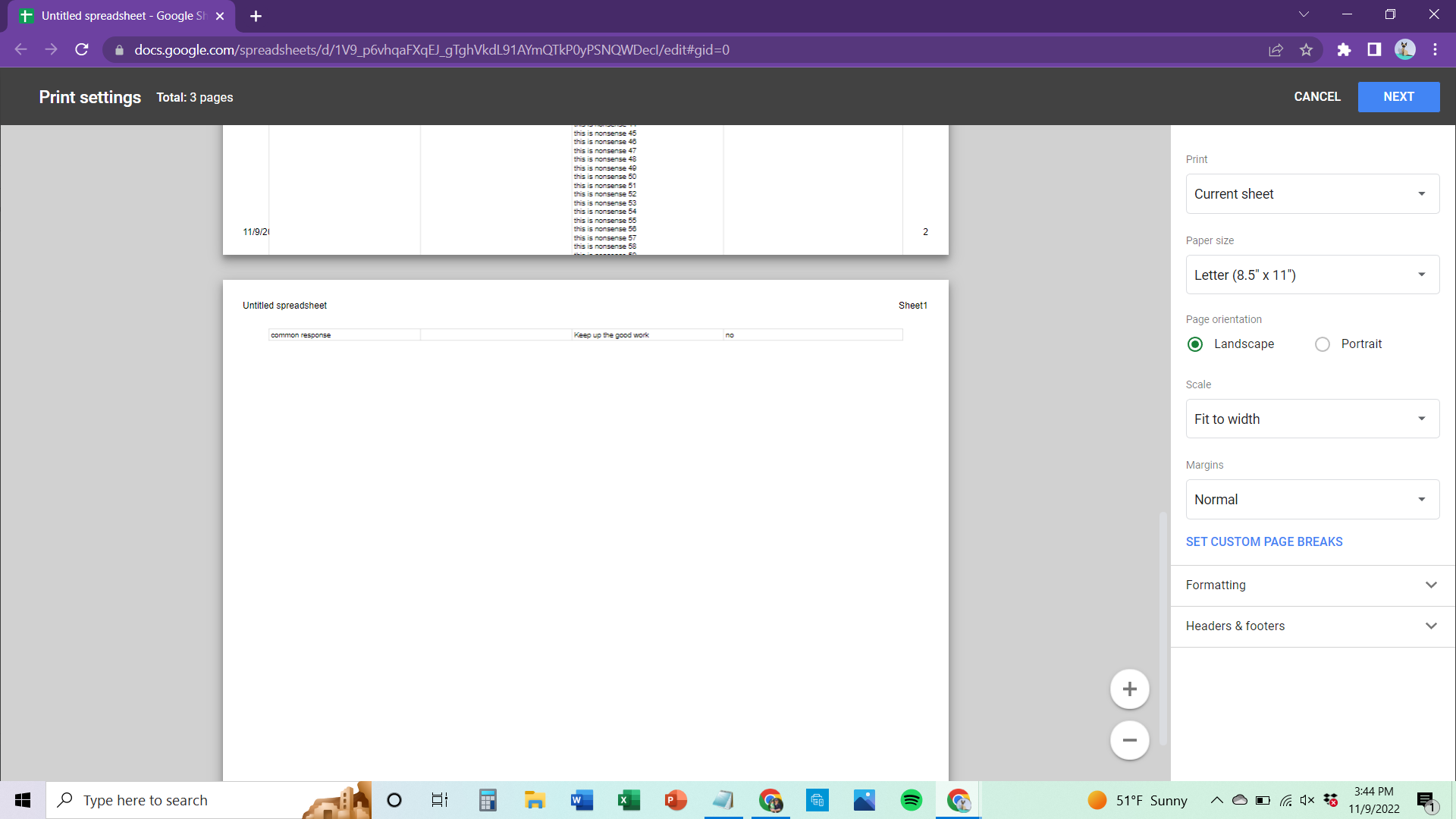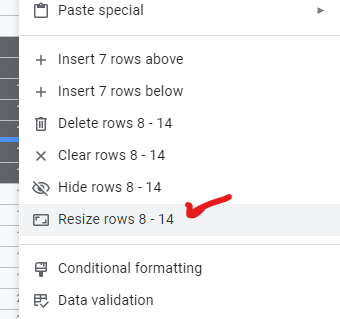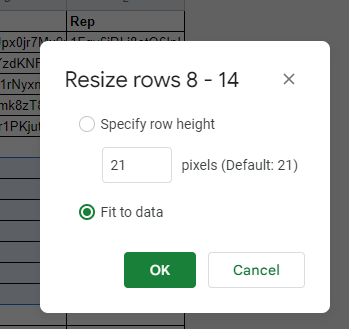Newbie here so...
I am gathering survey results that contain open ended text responses. Some of the responses are quite large. Online, Google Sheets provides a thumb within the cell to scroll through the entire response. However, when I print the sheet, extremely large cells are truncated to fit on the page. Smaller, but still large cells, force a page break so that the entire row will fit on the next page, leaving the previous page with a large amount of wasted space.
Is there a way to force Sheets to print the entire contents of a cell, even if it means "wrapping" onto a second page?
All cells are aligned left and top. All cells are wrapped.
I can't share a doc but here are screenshots of the print function that illustrates what I am describing. I hope you can read them.