I've googled this various different ways, but haven't found anything that has worked. I have a list that needs to be Private filtered by condition using a custom formula in google sheets.
In Sheet2 I have a list of names with shifts in Column C, in Sheet1 I have a list of shifts that correspond to a day of the week in Column B. I want the private filter to filter out by the list in Sheet1, Column B.
I have used =Regexmatch(C:C,Sheet1!B:B), I have used =Countif(C:C,Sheet1!B:B), I have used =C:C=Sheet1!$B:$B and nothing has worked please help. Thank you
Edited to add:
I have included a link to a sample sheet
https://docs.google.com/spreadsheets/d/1s_M7U5QwdSF1hEJ_7tPP3_PmfS_OIL27JFbceTGRUzY/edit?usp=sharing
First tab has the shifts by day of the week, second tab has names with shifts. 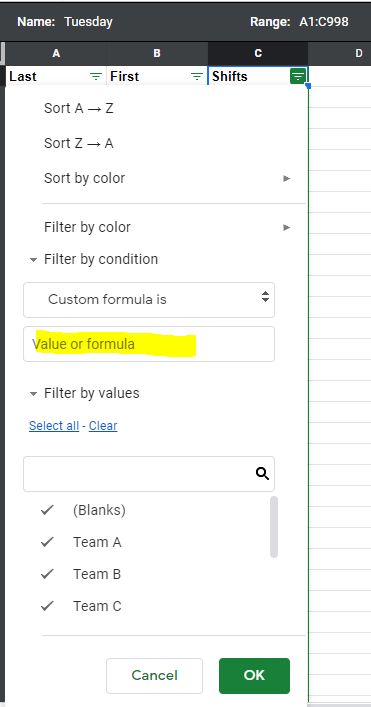 If I create a new filter view and name it Tuesday, I would like the shifts from Tuesday to be automatically be filtered based on the custom formula that pulls from the list in the "Shifts" tab.
If I create a new filter view and name it Tuesday, I would like the shifts from Tuesday to be automatically be filtered based on the custom formula that pulls from the list in the "Shifts" tab.

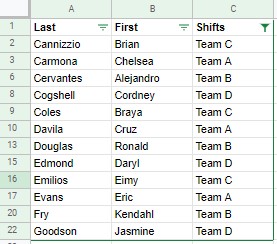
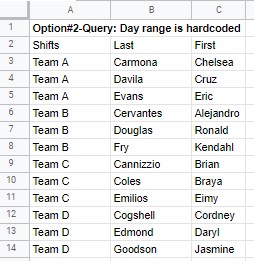
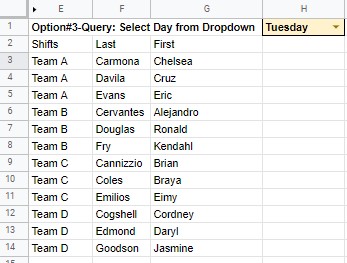
a list of names with shiftsandlist of shifts that correspond to a day of the week. Would you please edit your question to provide some sample data for Sheet1-Column N and Sheet2-Column C, and an example of how a successful outcome would appear.Filtermenu process. This is not important - what you need to do is show a picture of the outcome of a successful filter. You'll have to create this manually. Hint: don't worry trying to put the filter icons in the header row, just show the header and data that you would expect to see.