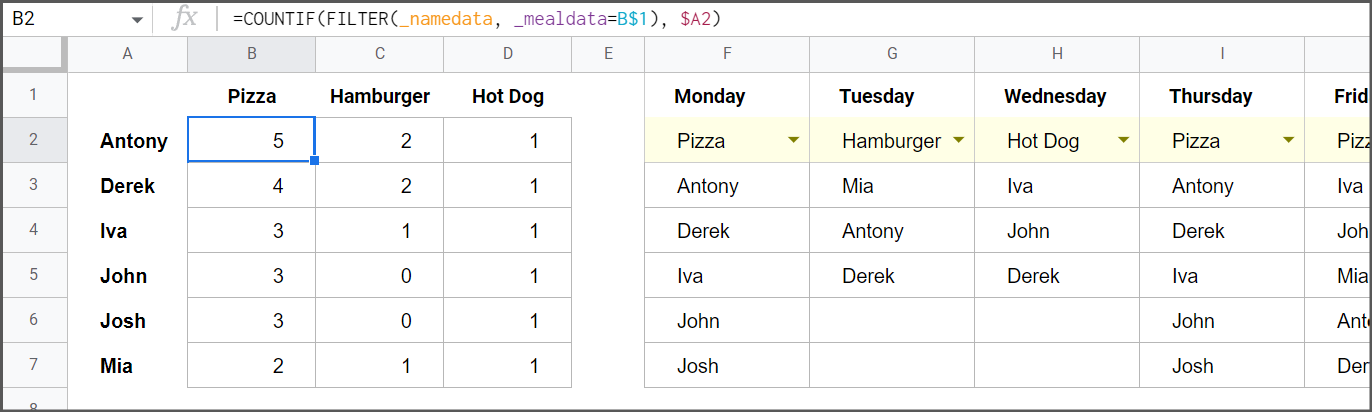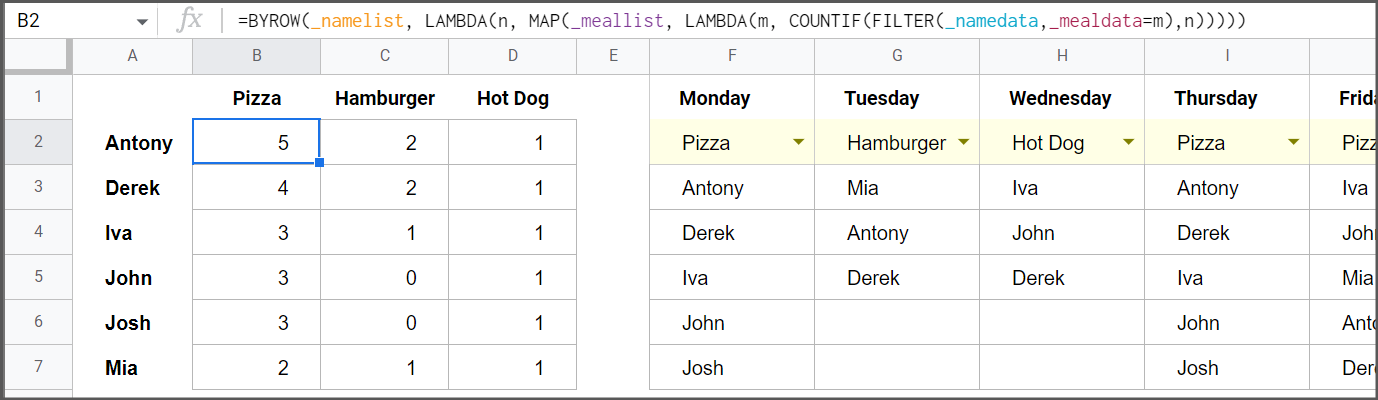I would like to make a count based on fulfilling two conditions in a column across a range of columns. For the sake of easily explaining things, I have decided to make a table of names and foods, I've added days as well, but they are not relevant and here only to help me describe my problem.
Is there a way, to count f.e. how many times Antony has eaten pizza on different days (or better said, Antony and pizza have occured in the same column across a range) and do that for hamburger and hot dog as well. Repeat that for Derek, Iva and others.
I have tried mapping numbers and implementing lambda, but I am really not experienced with it and all my attempts of comming up with something that will work have ended in vain.
Hope my explanation is clear, I would appreciate if anyone could help me solve my problem.
*The numbers in "Data" were added manually.