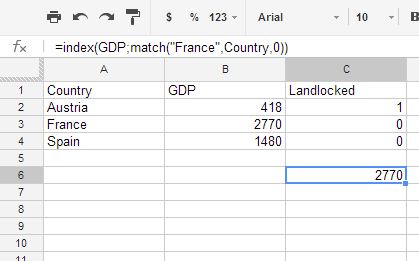Suppose I have a workbook with two worksheets, data and view. data is structured in "database" style, i.e. with a single header row and unique keys in the first column, e.g.:
Country GDP Landlocked
Austria 418 1
France 2770 0
Spain 1480 0
In the view sheet, I wish to look up the data in data by using the column name (i.e. the value of the relevant cell in the header row in data) and the row name (i.e. the value of the relevant cell in the unique key column in data). Here is one way to do this, if I wanted to retrieve, e.g. the GDP value for France:
=vlookup("France",data!$A$1:$YY,match("GDP",data!$1:$1,0),false())
However, this is rather verbose and requires two functions. Are there any more concise ways to achieve the goal?
P.S. If you're wondering why I specified the first range above as data!$A$1:$YY, please see this question.