I've configured Gmail to show 100 messages per page when I view my inbox, and this was pretty straightforward. But when I search for something, it still shows 20 results per page. Can I set this to 100 as well?
7 Answers
CrystalFire hacked a way out!!
He found out this awesome url hacking which Joe made into a bookmarklet.
Please, go ahead and do upvote their answers. I hope either one gets accepted. ^_^
My previous answer, with some updated terms:
Just to be clear, as moose already said:
No, there's still no way to do that nativelly. So, please, still go ahead and bother Google Team:
In the past, we could go and suggest it as a feature. But right now, best way to do it is going on the Settings Wheel -> Help -> Send Feedback
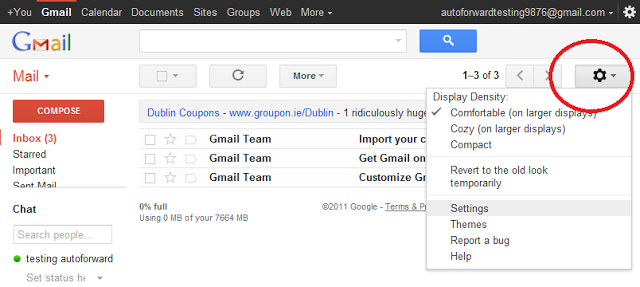
Do every kind of feedback, and maybe one day we'll have it... After all, who knows until when this hack will work! Maybe this hack is their initial attempt to implement it at last.
Note: @Joe has created a JavaScript bookmarklet which automates the process described below. It is available at joereddington.com->better-gmail-search.
I discovered this slightly more friendly hack after noticing the URL of the inbox: unread first. After expanding the unread section, you'll notice in the location bar there's a #section_query. With the exception of that one part, it's practically the same as a search result URL.
So, the solution is to first input the search terms and search. Then, in the address bar, replace #search with #section_query.
This will provide you with a search page with the same amount of pages as specified in your settings, without the hassle of creating a filter.
-
-
2...and in fact I turned it into a bookmarklet at this post joereddington.com/2300/2014/02/08/better-gmail-search– JoeCommented Feb 8, 2014 at 11:00
-
1Nice! I figured that could be done, but, I never bothered creating a bookmarklet. I think I'll borrow yours ;) Now if only someone'll make a browser extension to automagically handle it :P Commented Feb 9, 2014 at 2:08
-
1Thank's for your kind words - I wasn't sure if I should edit the link into your post, so I made I new answer today - if you want to feel free to copy and paste it into this answer and I'll delete mine - the insight was yours, I just did some rearrangement....– JoeCommented Feb 14, 2014 at 20:00
-
I wish I could upvote this a million times! If only it also worked for
#advanced-search... One neat trick to add is that if you use the "Quick Links" lab, it will give you easy access to these saved searches / section_queries. Commented Apr 8, 2014 at 1:41
Using CrystalFire's excellent suggestion - I made a bookmarklet, which you can get here.
It changes the number of search results to whatever is under your settings's Maximum page size.
from
URL: https://mail.google.com/mail/u/0/#apps/awesome

to
URL: https://mail.google.com/mail/u/0/#section_query/awesome

-
Thank you for bringing me attention to this, Joe! I hope you like my edit suggestion. Your answer was far from clear. ;-)– cregoxCommented May 29, 2014 at 14:21
This seems like a poor-mans hack -
do a search as normal to get an initial list of messages you want to 'review'. select the search dropdown at the end of the search field and click 'Create filter with this search >>'
Select checkbox 'Apply the label' and pick a new label for it (such as 'review' or named after something in your search query). If this is a new label, select 'Create'
Select checkbox 'Also apply filter to NNN matching conversations'
Click 'Create filter'. You should see a message 'Your filter was created'
Now on the leftside bar look for your new label (you may have to open the 'More' link to see all the labels available)
click on the label you chose above.
Now you get as many lines as your gmail 'Maximum page size' settings allow (100 in my case).
WARNING: this filter is still in place, so incoming messages that match will be tagged with this new label ('review' in my example above). You can leave it in place or delete it once you are done reviewing various searched for items.
-
1You could also use the select menu to select every visible conversation, then click “Select all conversations that match this search”, then apply the label (instead of adding a filter).– s4yCommented Jul 2, 2013 at 14:52
-
Do pay attention to a much simpler hack from CrystalFire there.– cregoxCommented May 29, 2014 at 14:34
Search for the messages you want to delete by title. When they come up, at the top of the results box will appear this message:
All 20 conversations on this page are selected.
Right next to that appears: "Select all conversations that match this search". Click that and it will grab all of them.
Then when you hit "Delete" you will be prompted by a pop-up that says:
This action will affect all conversations in this search. Are you sure you want to continue?
Hit OK and they will all be gone.
-
This works and is a good advice / answer... To another question!– cregoxCommented May 29, 2014 at 13:52
-
Interesting. This works for Deleting but not for Archiving. Commented Aug 28, 2014 at 3:03
See http://www.google.com/support/forum/p/gmail/thread?tid=53dcd356f1981203:
You might have found this already, but immediately after clicking on settings up in the right hand corner of the page, you will see on the second option, Maximum page size, which you can change to 25, 50, or 100.
HOWEVER, this does not apply when you Searches or Filter you email. It defaults to 20 messages again. It's an elementary fix which I hope they fix soon.
-
I went to the settings page, and clicked on the link to change from 50 to 100 pages. I also clicked to update the line below from 50 to 100. I clicked on the update link at the bottom of the page, and nothing happens. I go back to my inbox ad still see only 50 pages at one time.– user22063Commented Jul 11, 2012 at 18:03
Unfortunately, if you search the GMail forum, you will see that requests for this feature have been made countless times since GMail launched, as have requests to be able to sort by name and to search using wildcards.
-
Welcome to Q&A brasscup. This isn't a forum and your "answer" isn't an answer at all! Anyway... Google doesn't pay much attention to forums. They exist for the "community self help". Even when, from time to time, some google employee does answer stuff there, it feels to me like it's just some other user who happens to work at google as well, and they can't really get the questions / messages / requests up to the respective teams, for whatever reason. I might be wrong, though...– cregoxCommented May 29, 2014 at 13:50
