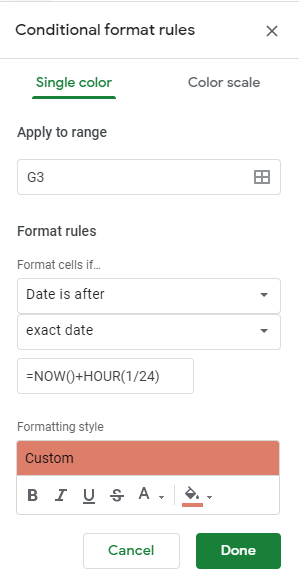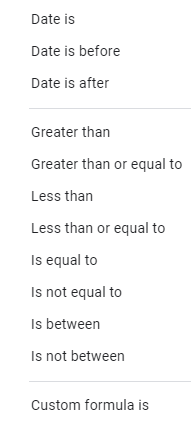I have a Auction that I am updating and posting bids to on a Google Sheet that bidders can view. The condition to the auction is that the item will be sold to a bidder if no one has bid on said item within 24 hours, thus closing the auction.
I have the sheet to update the time edited for a row whenever I alter the current offer for an item, as well as posting a deadline for bidding on said item to 24 hours after the last alteration.
With that in mind, I am trying to use Conditional Formatting to highlight the Deadline cell whenever the current Real Time clock is within 1 hour of the deadline. I have tried multiple formulas with other StackExchange answers as my base, as well as what I believe should work fundamentally with no avail.
With the above example I would expect to see cell G3 to highlight red at 18:00. But through testing found that it doesn't apply.
I have also tried formulas that read both the last time edited and the deadline to create formatting conditions based on a comparison of the cells data to the formula. Such as below, attempting each and other variations on the same idea with each "if" in the 3rd image.
=G3-HOUR(1/24)
=G3-TIME(1,0,0)
=F3+HOUR(23/24)
=F3+TIME(23,0,0)
Any assistance to get this to work would be greatly appreciated. I had hoped that I could simply alter the post answers below but they don't seem to apply to an hourly basis.
Once Again, any assistance is greatly appreciated. If possible along with the solution, could I also get an explanation of where my thought process faltered.