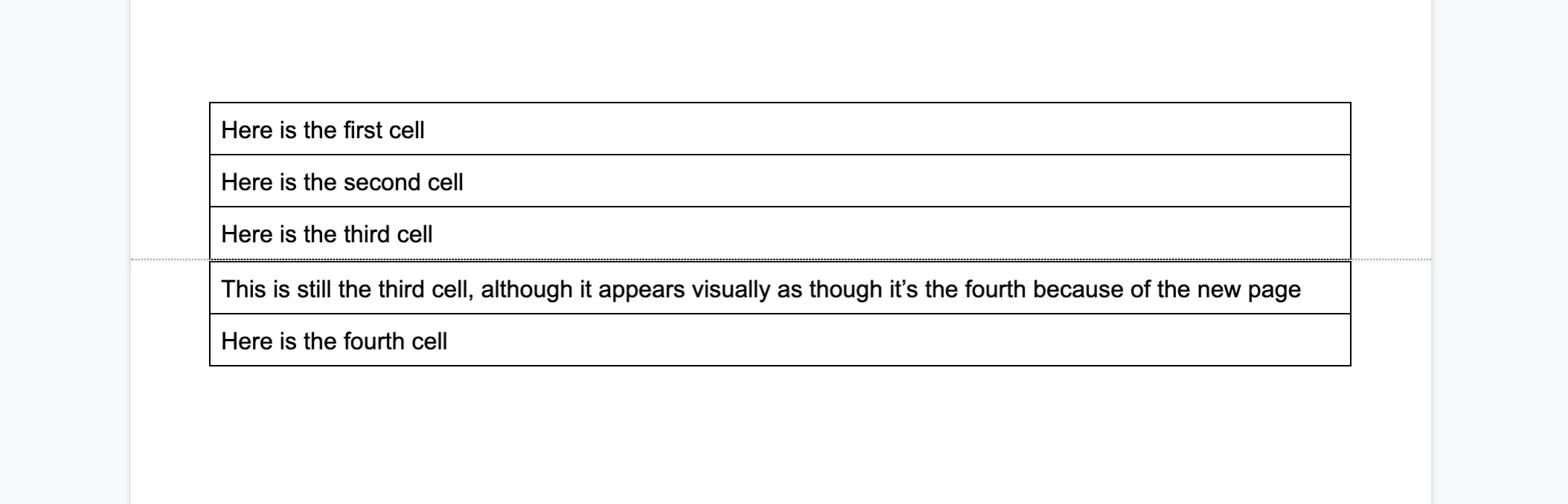I am writing a long Google Doc, which will never be printed, and therefore have absolutely no use for the ancient concept of 'pages'.
I therefore want to remove this distracting overhead from the doc, so that it is exactly like 1 long, long page.
This is what the end of one page and start of another currently looks like (hint: it doesn't look problematic at all):
But now consider the unnecessary confusion caused when tables are used.
Here is a minimal example, without many other aspects of complexity (e.g. multiple columns, images). Here's what happens when you simply use tables in the google doc with pages:
The second line in the third cell looks like the fourth cell. This can be extremely problematic in many different ways. In this small example it doesn't matter, but it can matter (a lot) in other documents, and it can cause unwanted ambiguity, confusion, and inaccuracy.
What I'm after
I simply want one very long google doc, without any concept of "pages", if this is possible it would make my doc more coherent and far more easily read.