We constantly receive offers from suppliers and requests from customers. The problem is that customers and suppliers usually have several different identifiers for the same product. Like this:
In order see the matches between the offers and requests, I need to create a sheet with the unique products with the Product Name and Main ID we want to use. Next to the Main IDs, I need to enter all the alternative IDs that I met in offers and requests. Something like this:
My question is what is the best formula to make google sheet look for the IDs in offers/requests from column C to column I of product_data sheet (from ALT ID 1 to ALT ID 7 )and based on that, return the MAIN ID of the product in offers/request? like this:
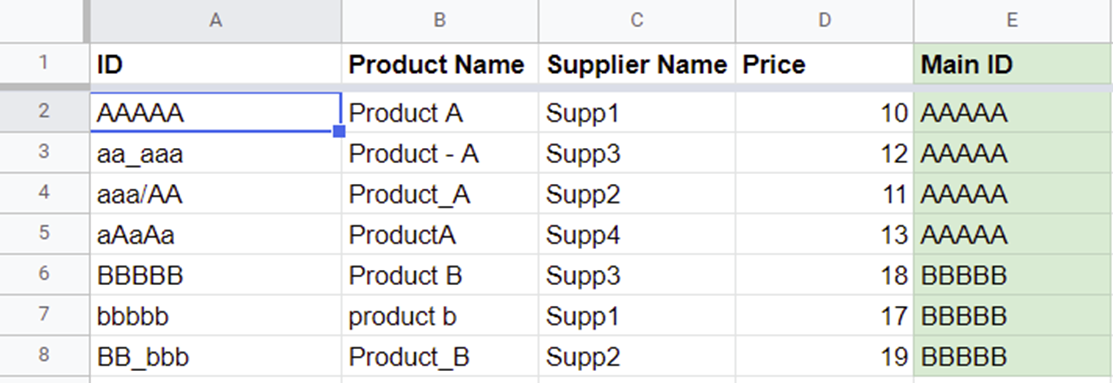

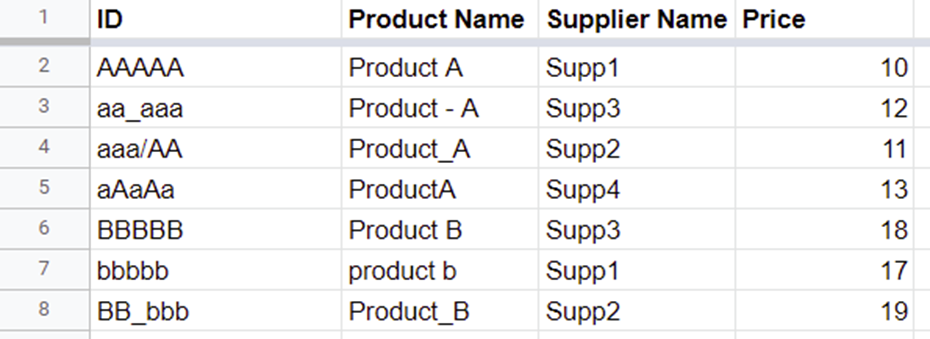
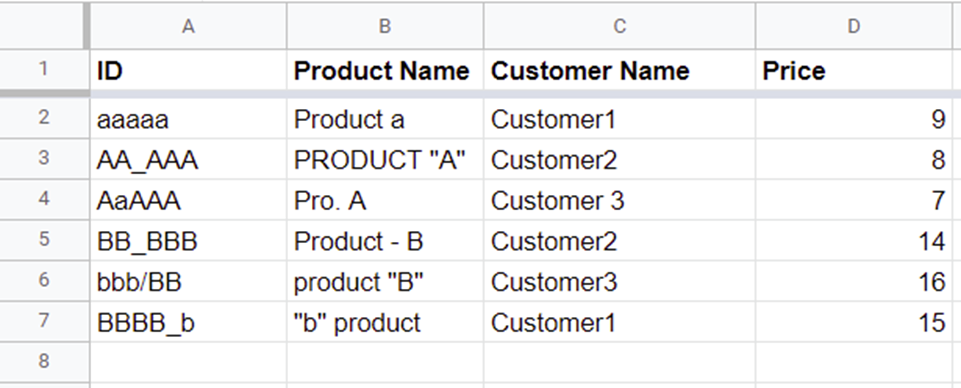

vlookup()if you changed your "wide" product_data table to a "tall" table where the alt IDs are all in column A and the relevant main ID is in column B, repeated on multiple rows as necessary.