The Problem
Since this morning, I have been getting pop-up notifications on Google SERPs like this one:
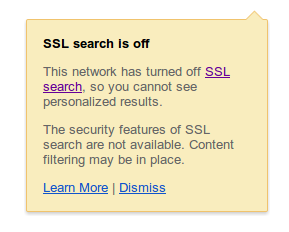
Looking up at my address bar, Google indeed wasn't using HTTPS.
The Background
SSL connections with other sites like Gmail, Drive and Facebook are OK, though. this happens on Chrome on Ubuntu and IE on Window 8 on 2 different laptops. I have not modified any of my router settings.
Just a thought, but might my service provider GulfNet Kuwait be dropping TLS connections so it can censor it effectively? (It already nonsensically blocks Skype and general-purpose image-binz like but not including Imgur).
The Question
I do NOT simply want to dismiss the notification whatever. I want to know what's causing this, and be able to use SSL.
Update: Actually, the problem doesn't occur everywhere; Firefox still uses HTTPS, and I do remember reading some posts last year about Firefox defaulting to HTTPS.
Update: HTTPS on Google was working normally again yesterday in Chrome, but reverted to this buggy behaviour today. Really confused...
