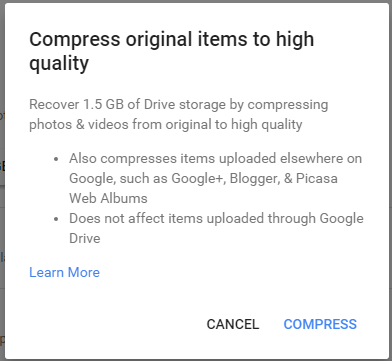Update: as stated there is now an option in Photos to fix the underlying problem.
I doesn't require searching for files by size, which the original question asked about, and for which an answer is provided below. I'm leaving the answer below in place, for now, because it's still correct, even though no longer the best answer to the specific question.
First answer:
I cannot see any search-by-size function in any of the tools which can access the photo collection owned by a Google account.
But one option is to use Google Drive
If necessary, turn on the setting that creates a Google Photos folder in your "My Drive" folder (if you already turned this setting on, you can skip this step):
- On the right, click the gear icon and then Settings.
- Next to "Automatically put your Google Photos into a folder in My
Drive," check the box and then Done.
Then in Drive, click the View Details button (small i near the top right). This shows you the size of each file in the folder you are currently looking at. You cannot sort, but it may be possible to spot the particularly large files by just eyeballing the list. Then you could download them, upload a resized version and delete the original.
This isn't a great approach, especially since you have to look individually thru each folder. But I'm not aware of any other options yet.
Ref: How Google Drive works with Google Photos